How to import/add products with a CSV file
Learn how to efficiently import or add products using a CSV file in your FFL Funnels Website.
1. Introduction
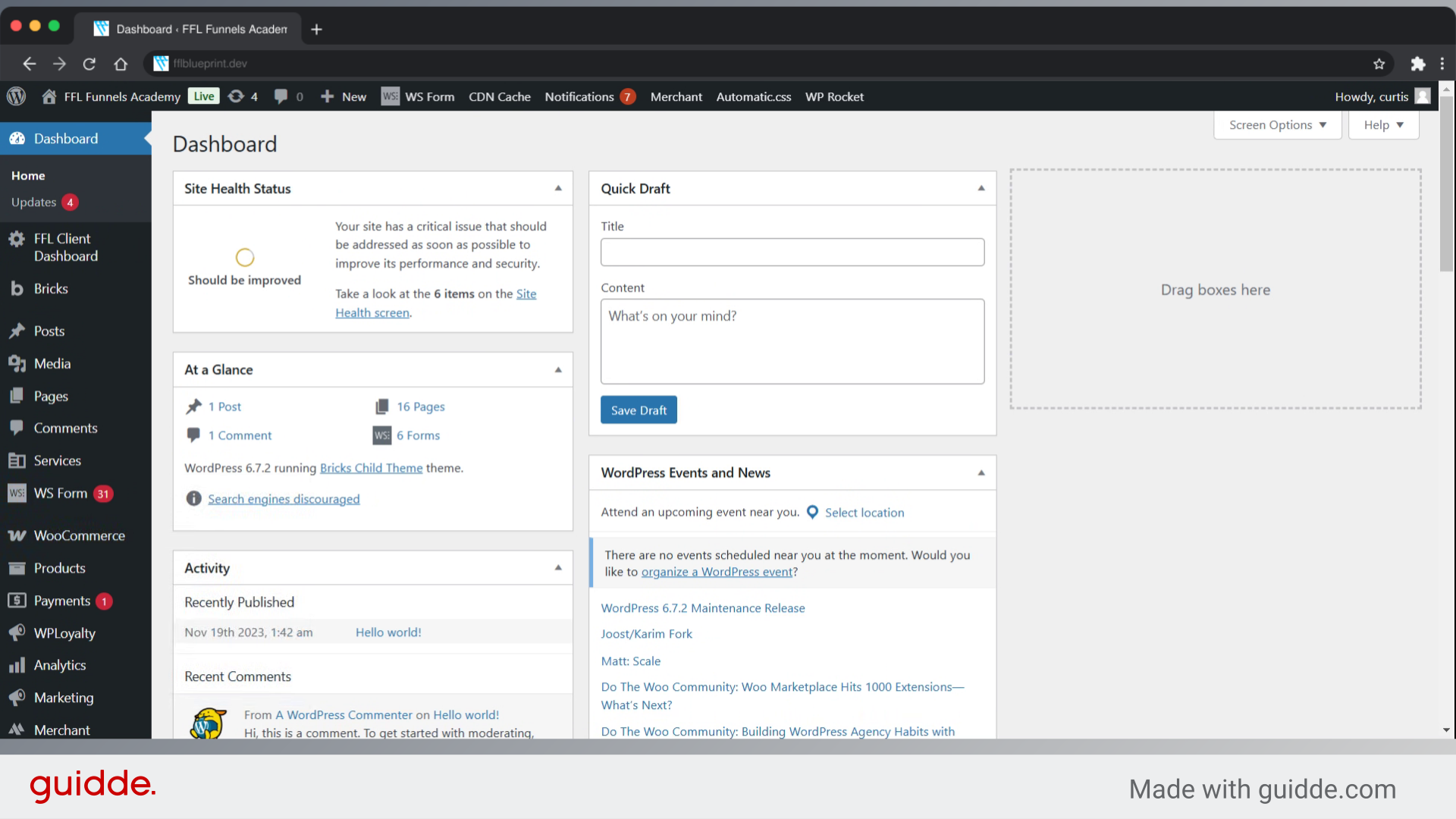
2. Click "All Products"
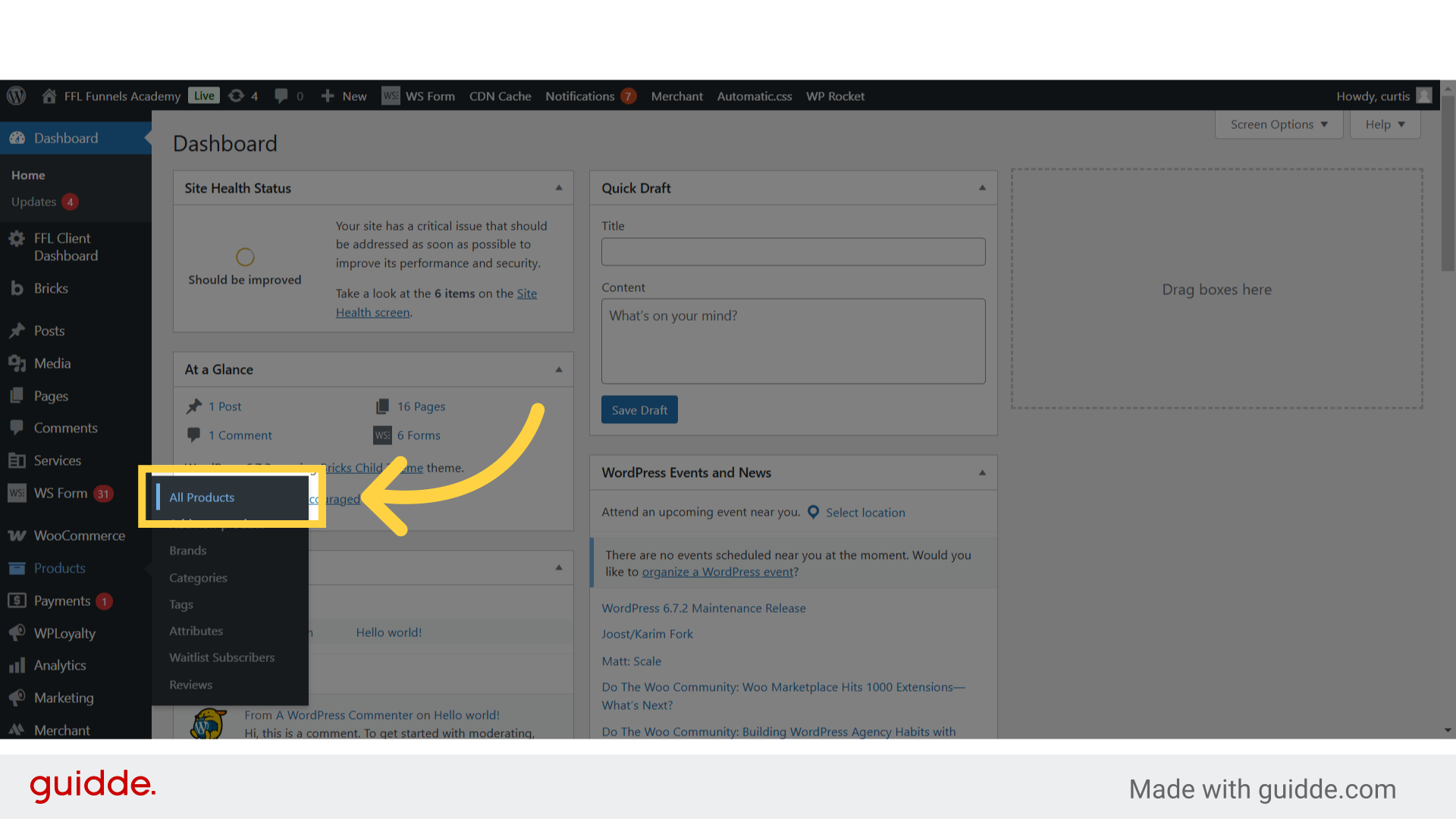
3. Click "Import"
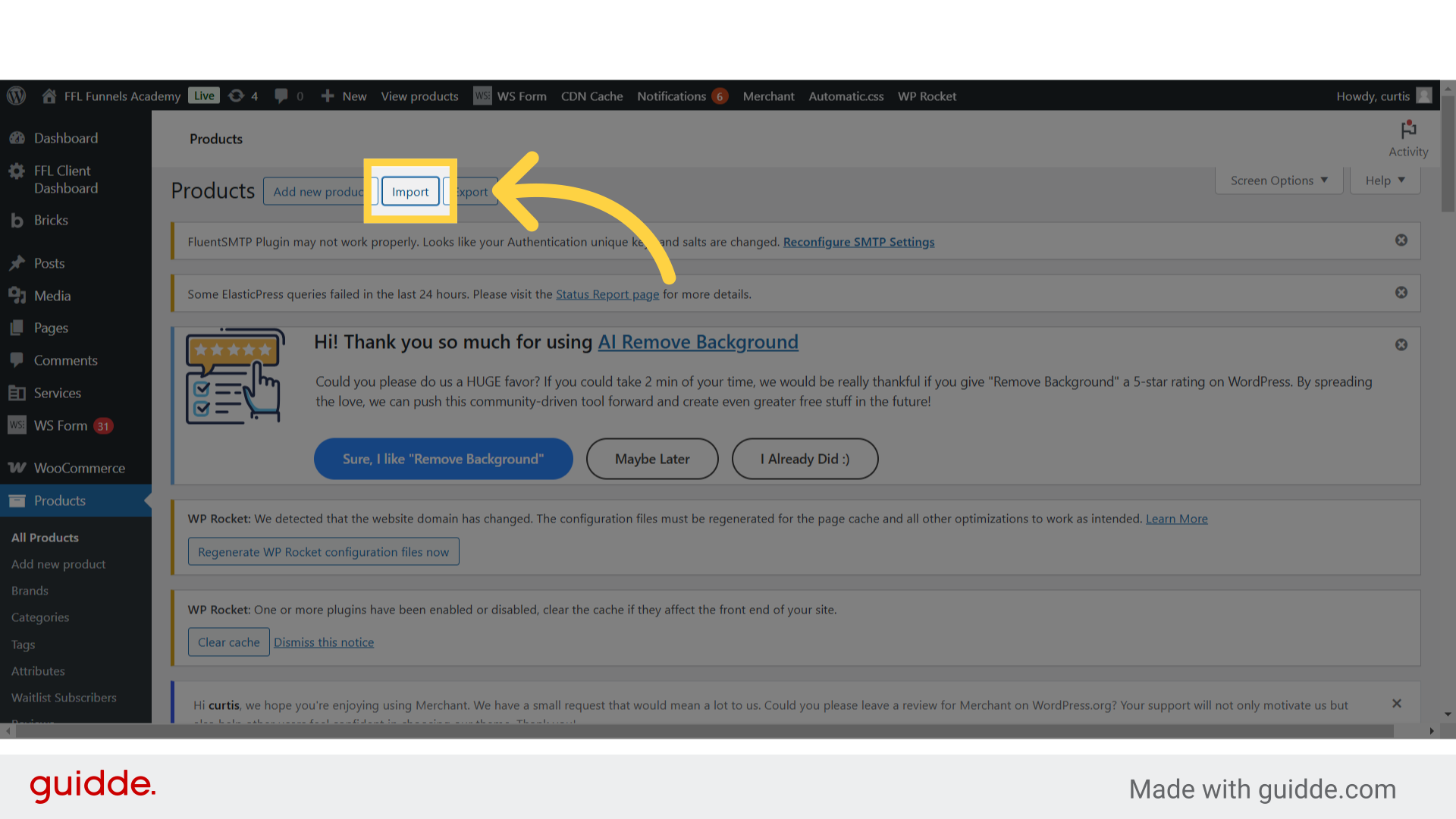
4. Click "Choose a CSV file from your computer:"
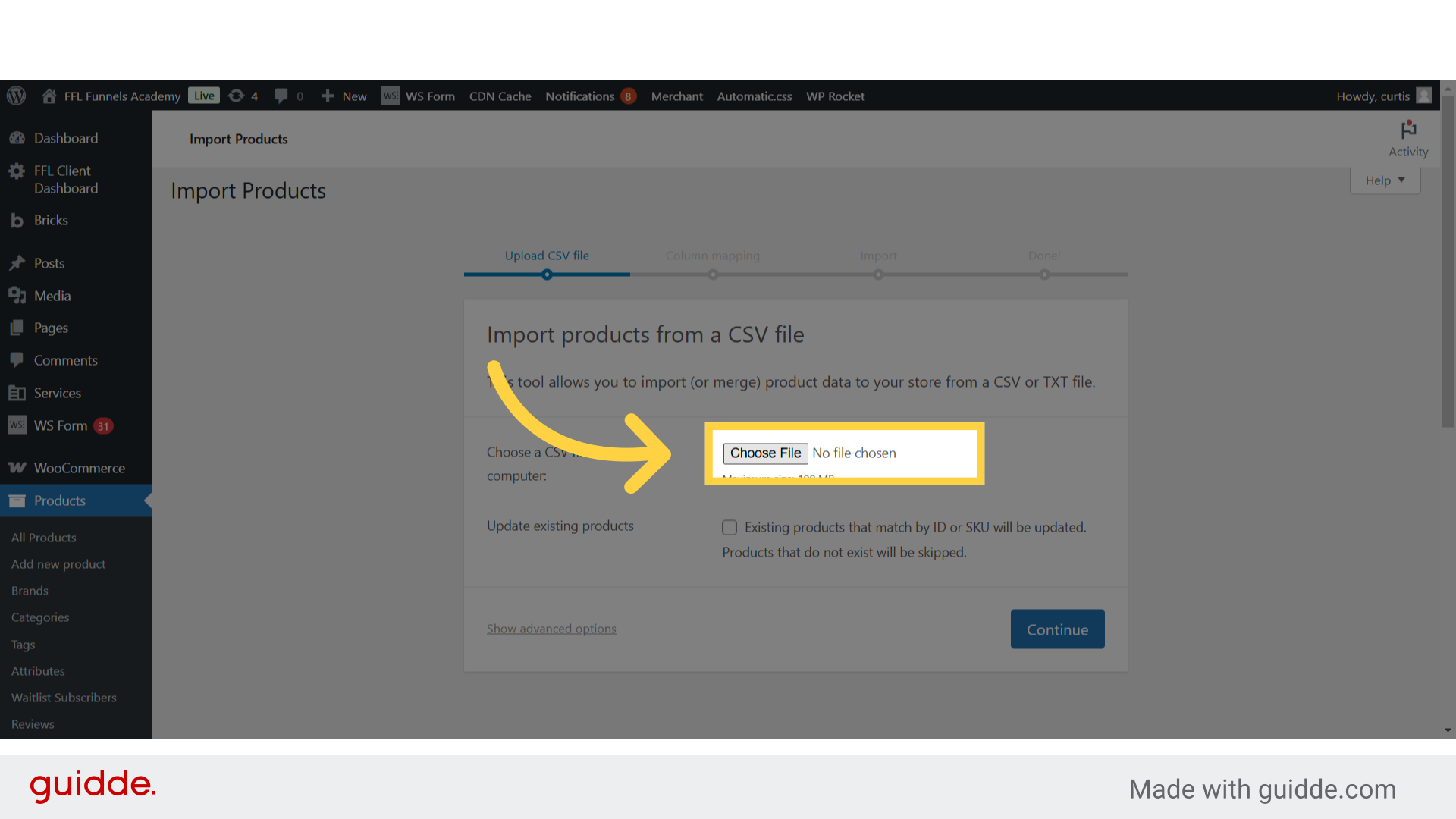
5. Select Your CSV File
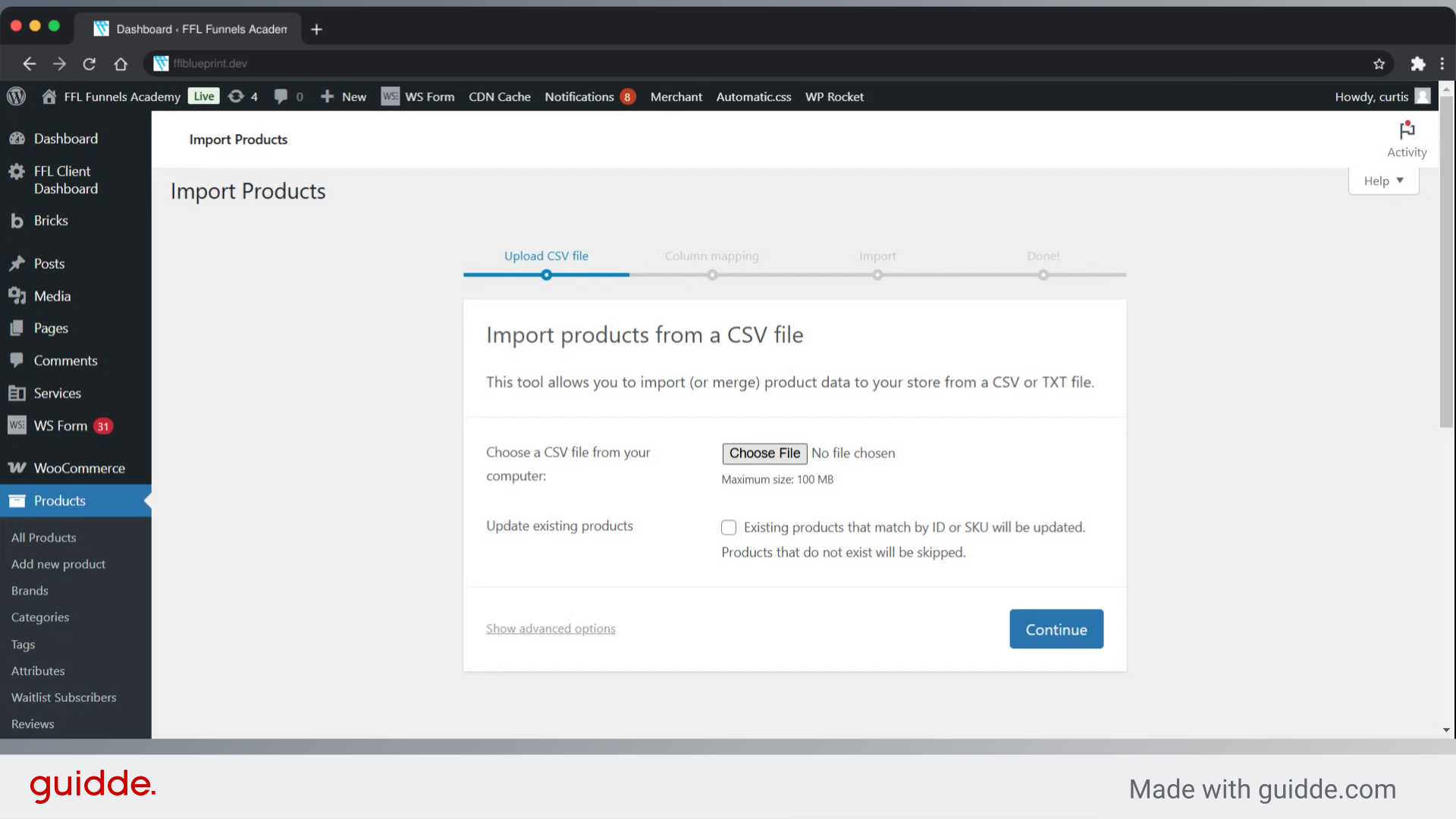
6. Check if updating existing products, Check
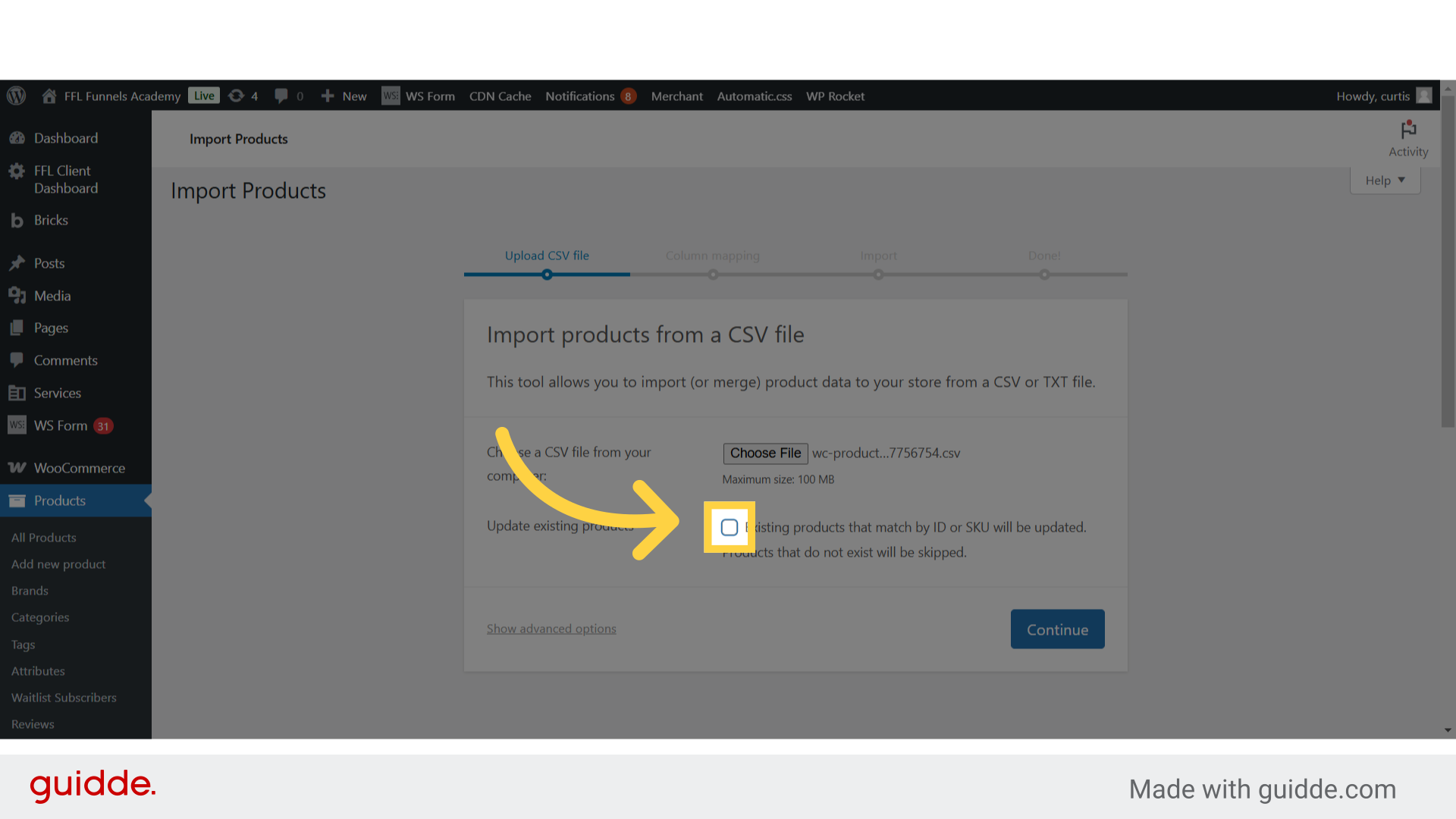
7. Click "Continue"
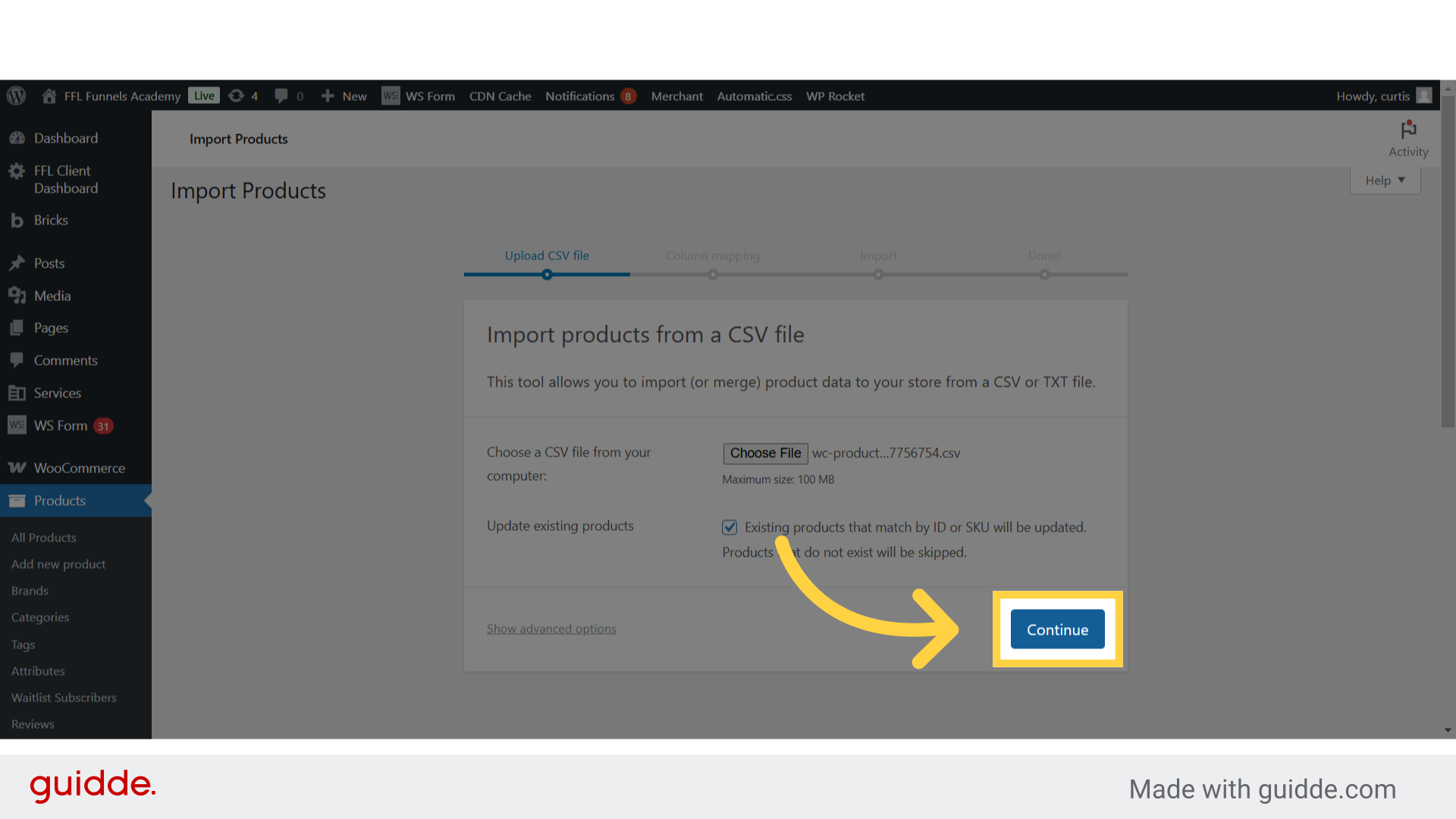
8. Map your products
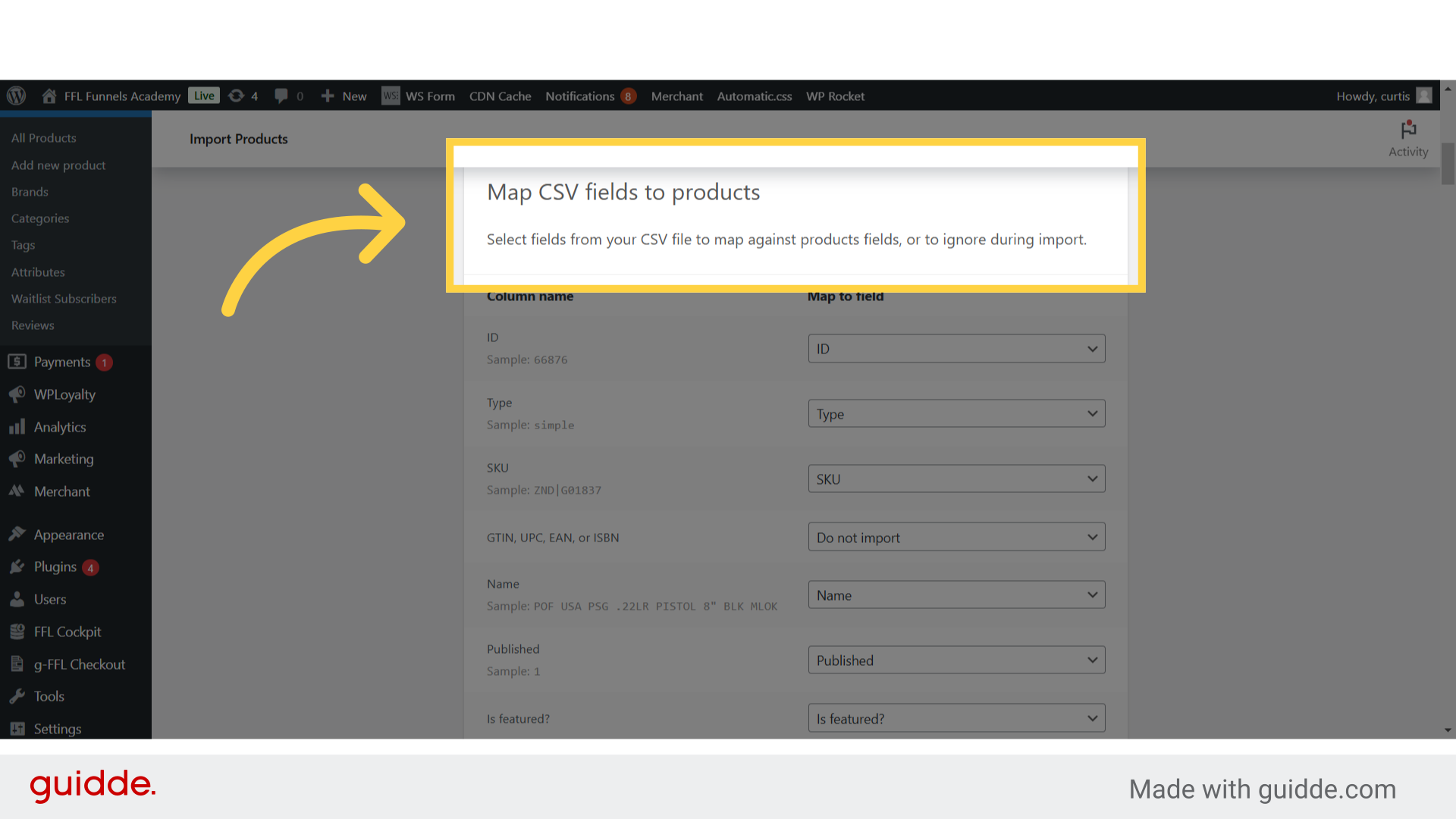
9. Click "Run the importer"

10. The import will start to process
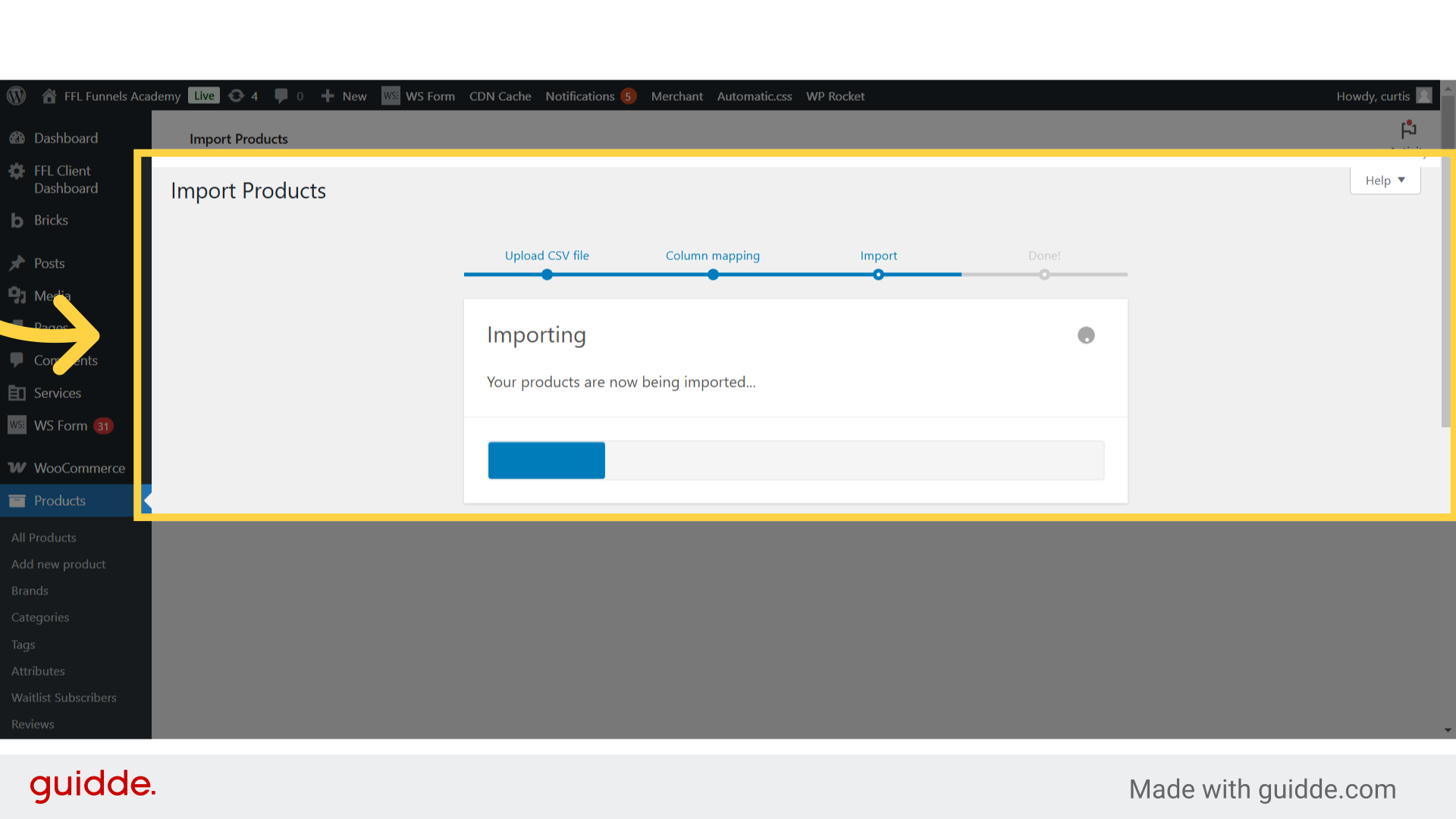
11. Import is complete
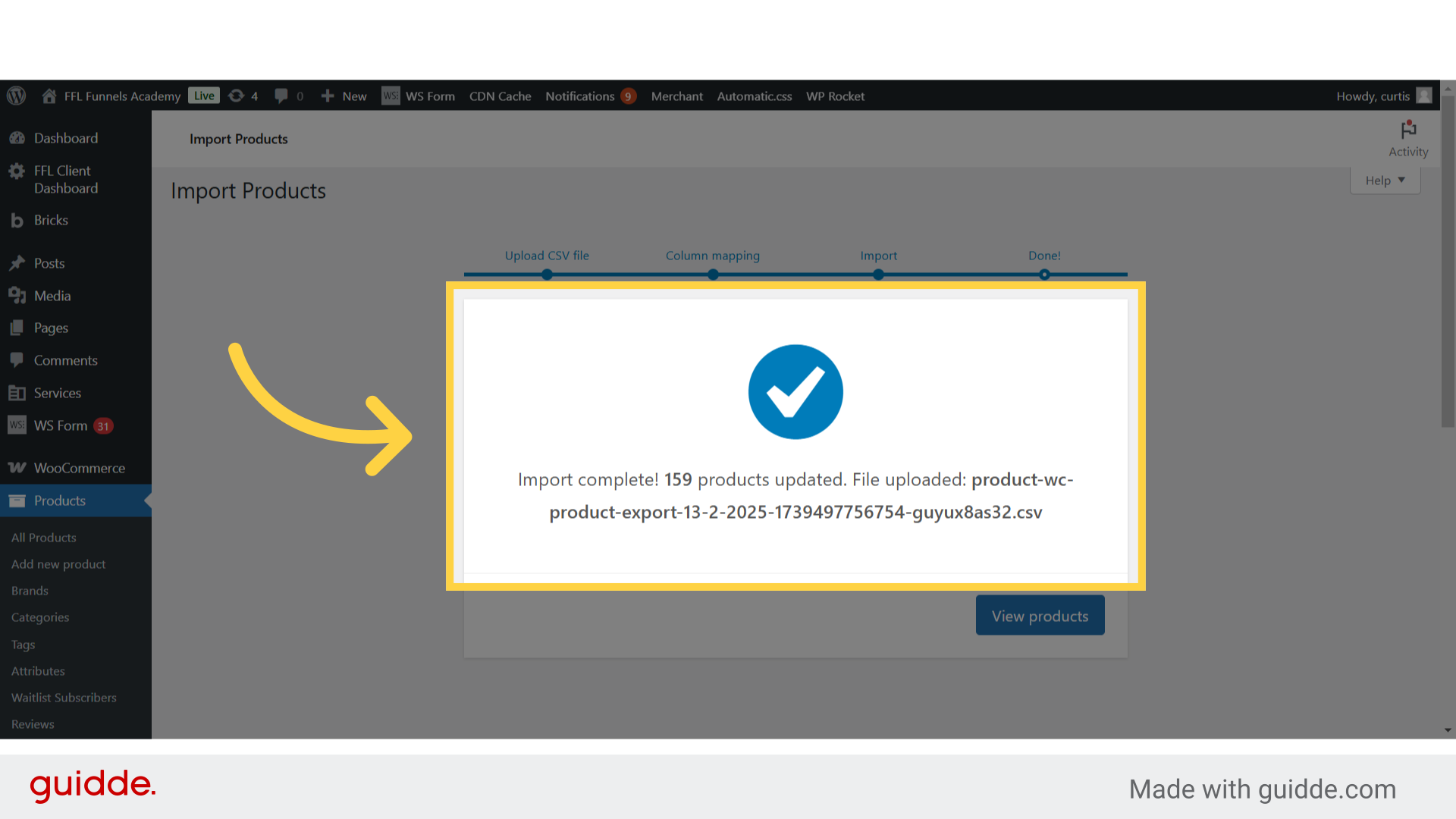
12. "View products"

Here's a concise summary of the FFL Funnels CSV import process:
1. Preparation
- Ensure you have admin access and a properly formatted CSV file
- Required fields: Product Name, SKU, Description, Price, Category, Stock status, Manufacturer, Model, and Caliber (if applicable)
- Back up your current product database
2. Import Steps
- Log into FFL Funnels admin dashboard
- Go to Products → Import
- Select CSV Import and upload your file
- Map your CSV columns to the correct product fields
- Configure import settings (updates, duplicates, images)
- Run the import
3. Verification
- Check sample products across different categories
- Verify prices, descriptions, and images
- Test product search and filtering
- Confirm frontend display
4. Best Practices
- Import during off-peak hours
- Use smaller batches for large catalogs
- Document any errors
- Perform random spot checks after import
- Keep detailed import logs
Would you like me to expand on any of these points?
Was this article helpful?
That’s Great!
Thank you for your feedback
Sorry! We couldn't be helpful
Thank you for your feedback
Feedback sent
We appreciate your effort and will try to fix the article