How to make a product template in Wordpress - AI Denmo
Author: Curtis Burnham
Steps: 12
Source: Supademo
1. Start by visiting 'Products' and accessing 'All Products.'
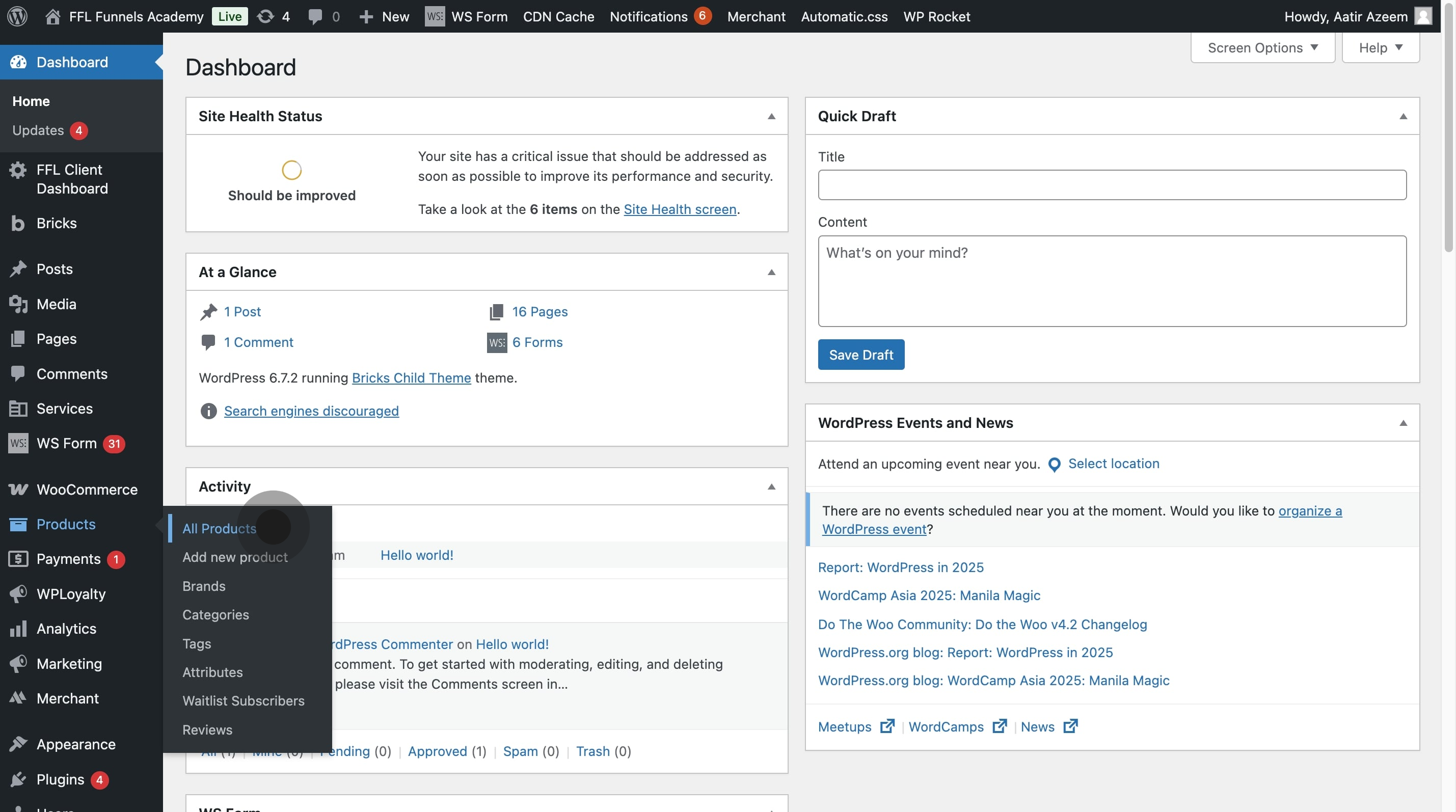
2. Next, locate and duplicate the desired product.
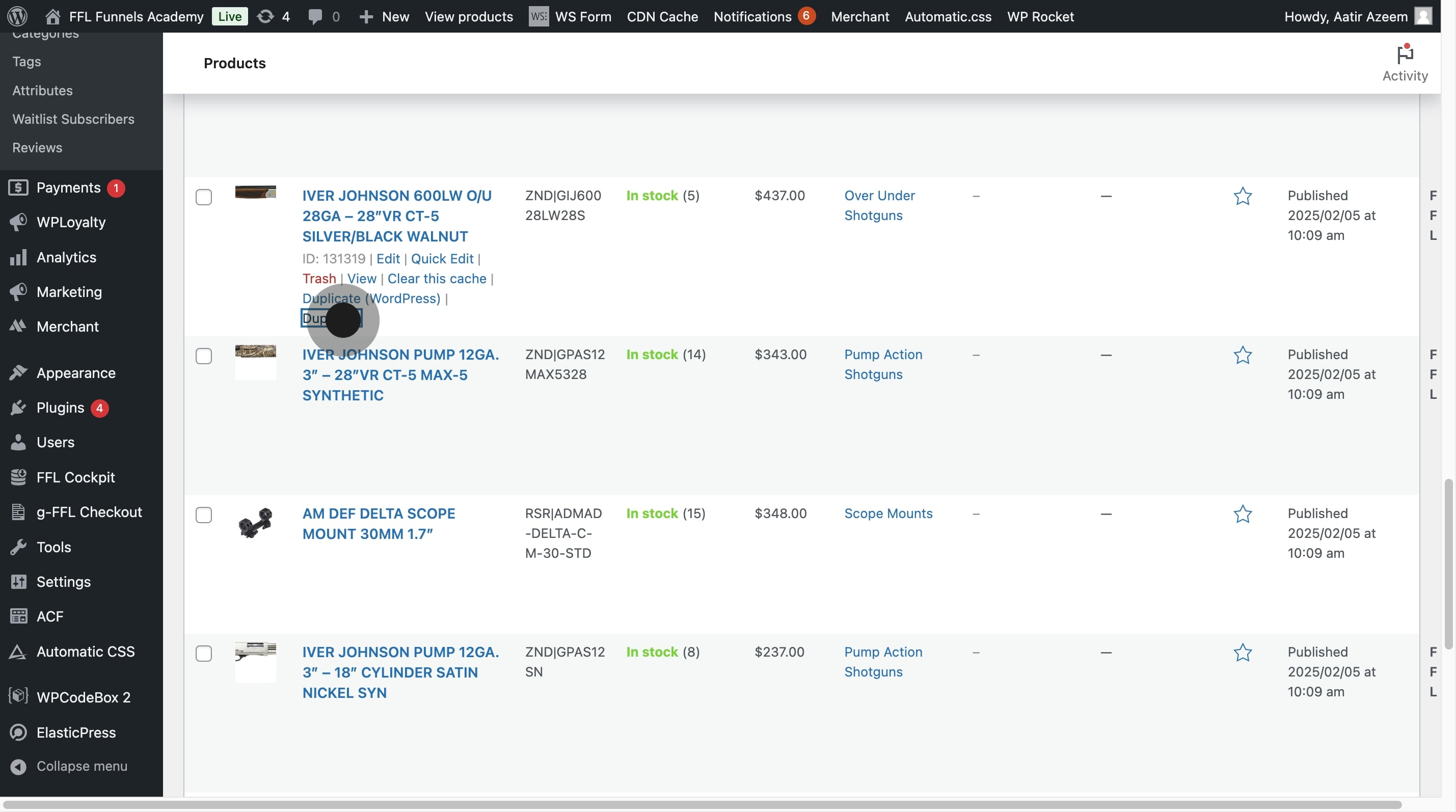
3. Now, remove any unwanted data for clarity.
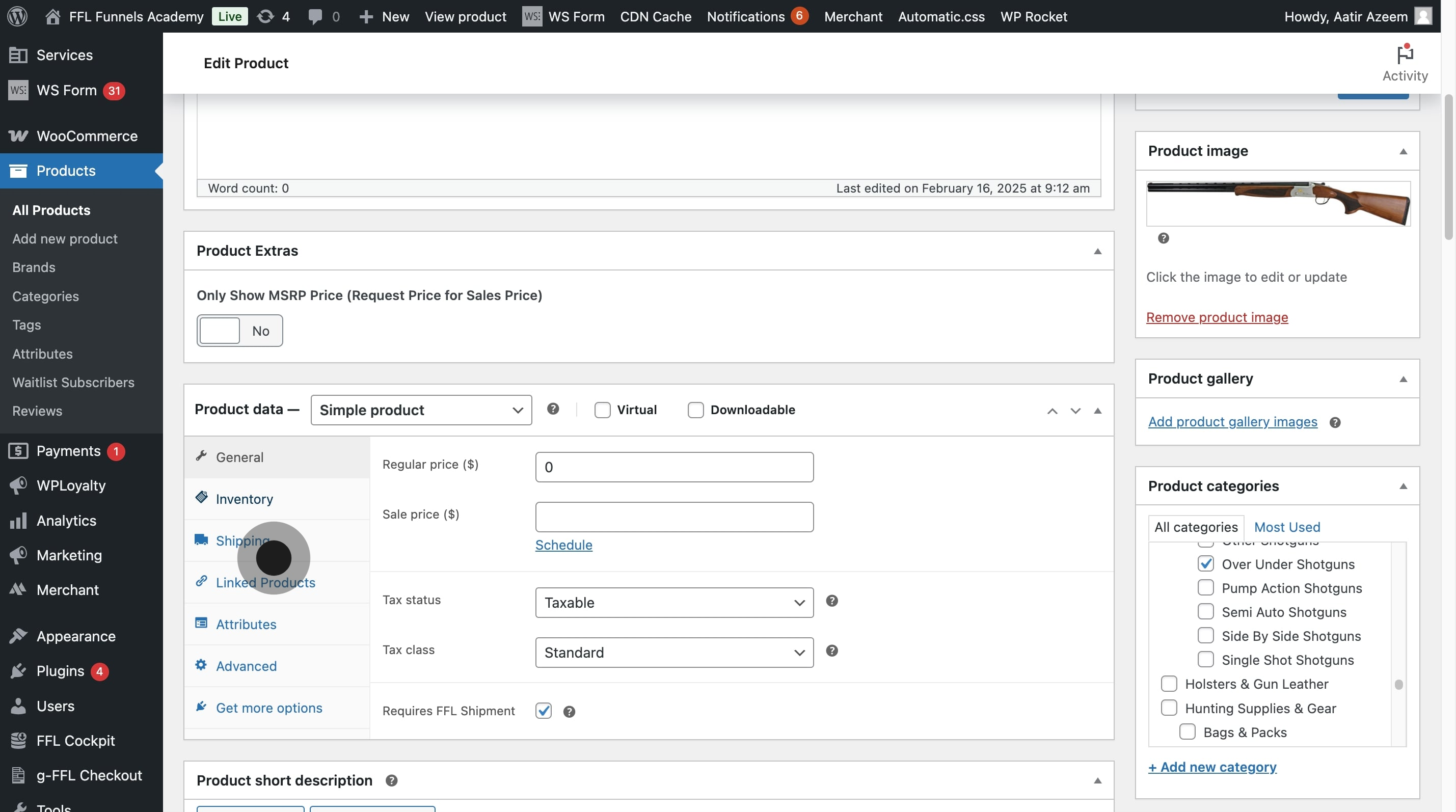
4. For firearms, select "Requires FFL Shipment" to ensure proper shipping compliance.
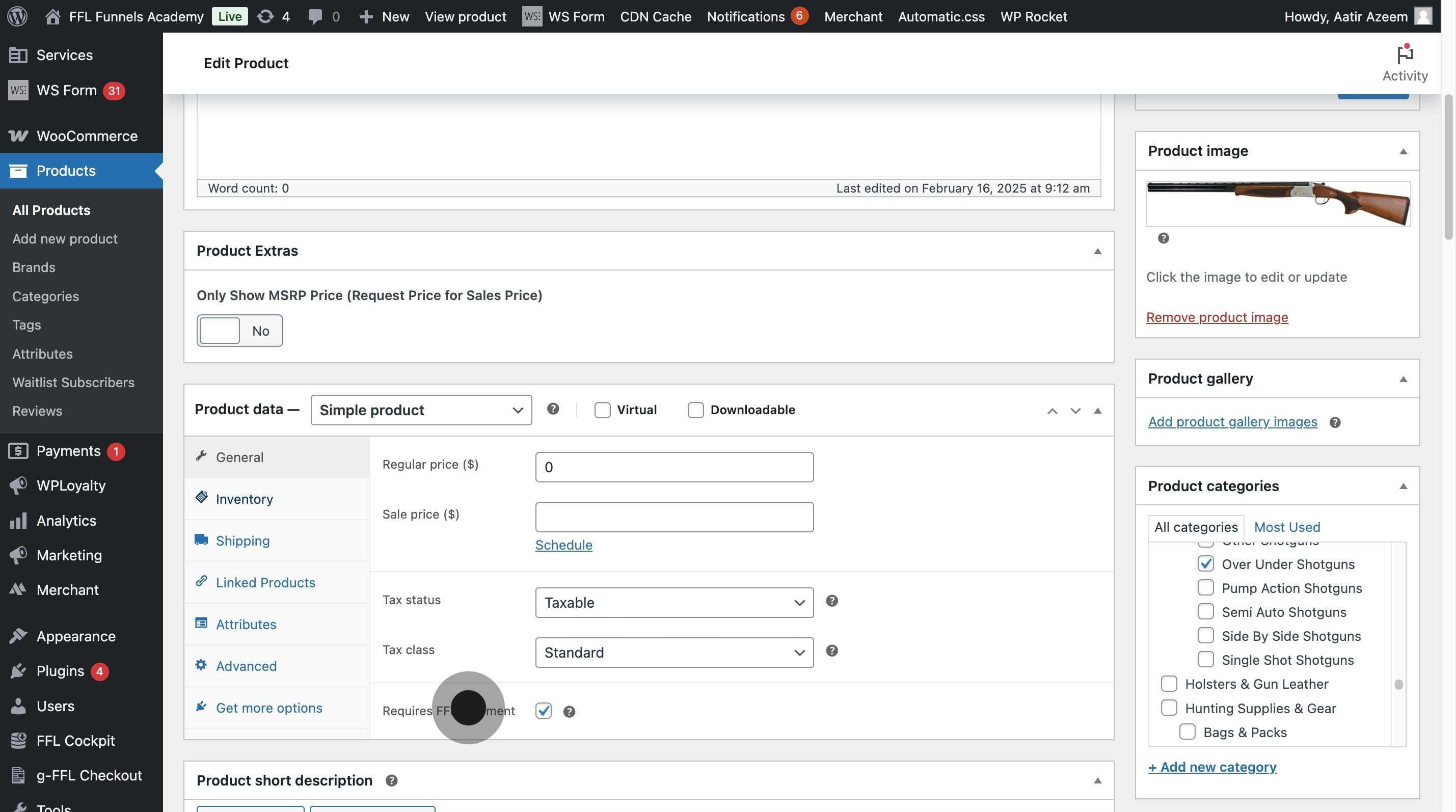
5. Once edits are finished, click 'Apply' to confirm changes.
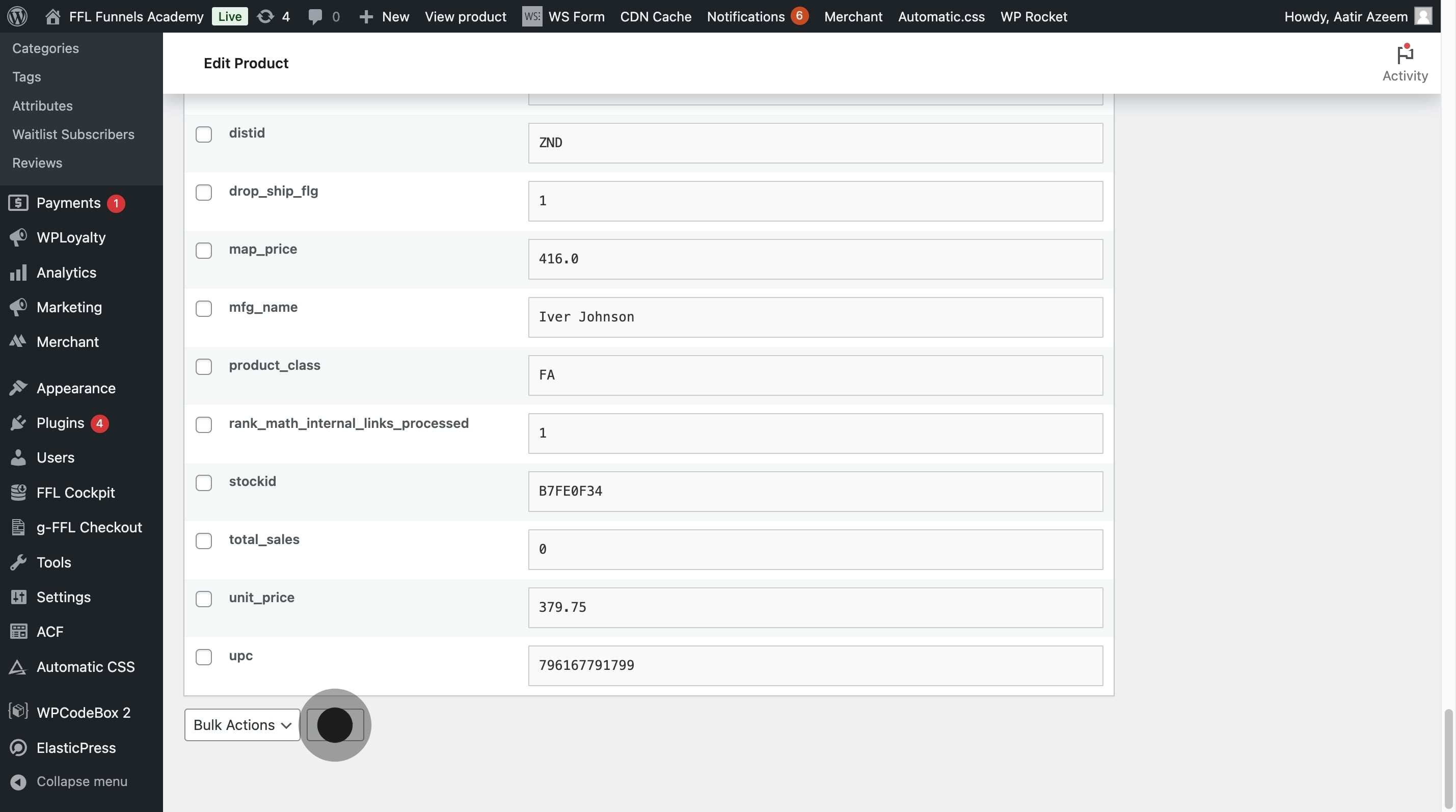
6. Proceed by saving your current work with 'Save Draft.'
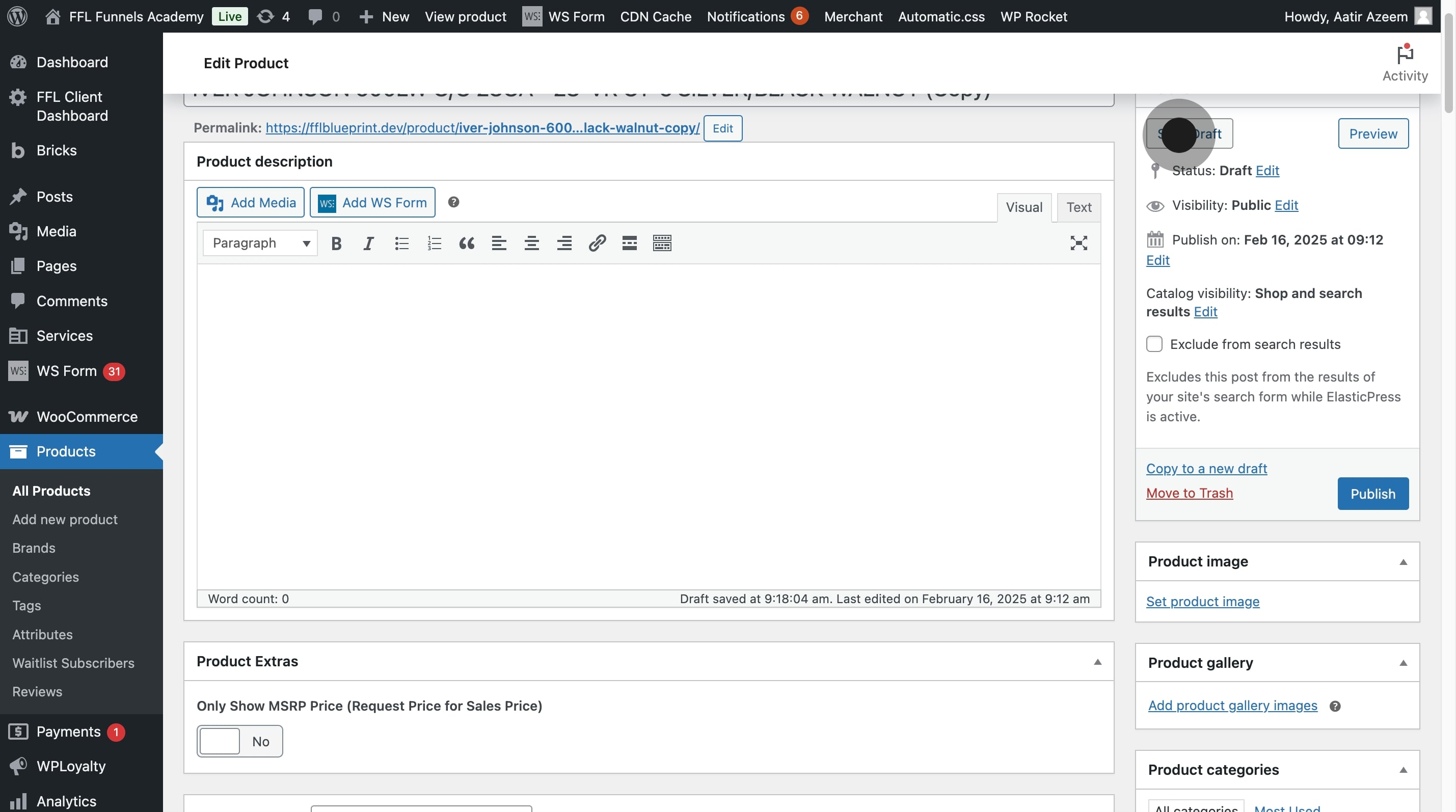
7. Enter a unique product name in the title field.
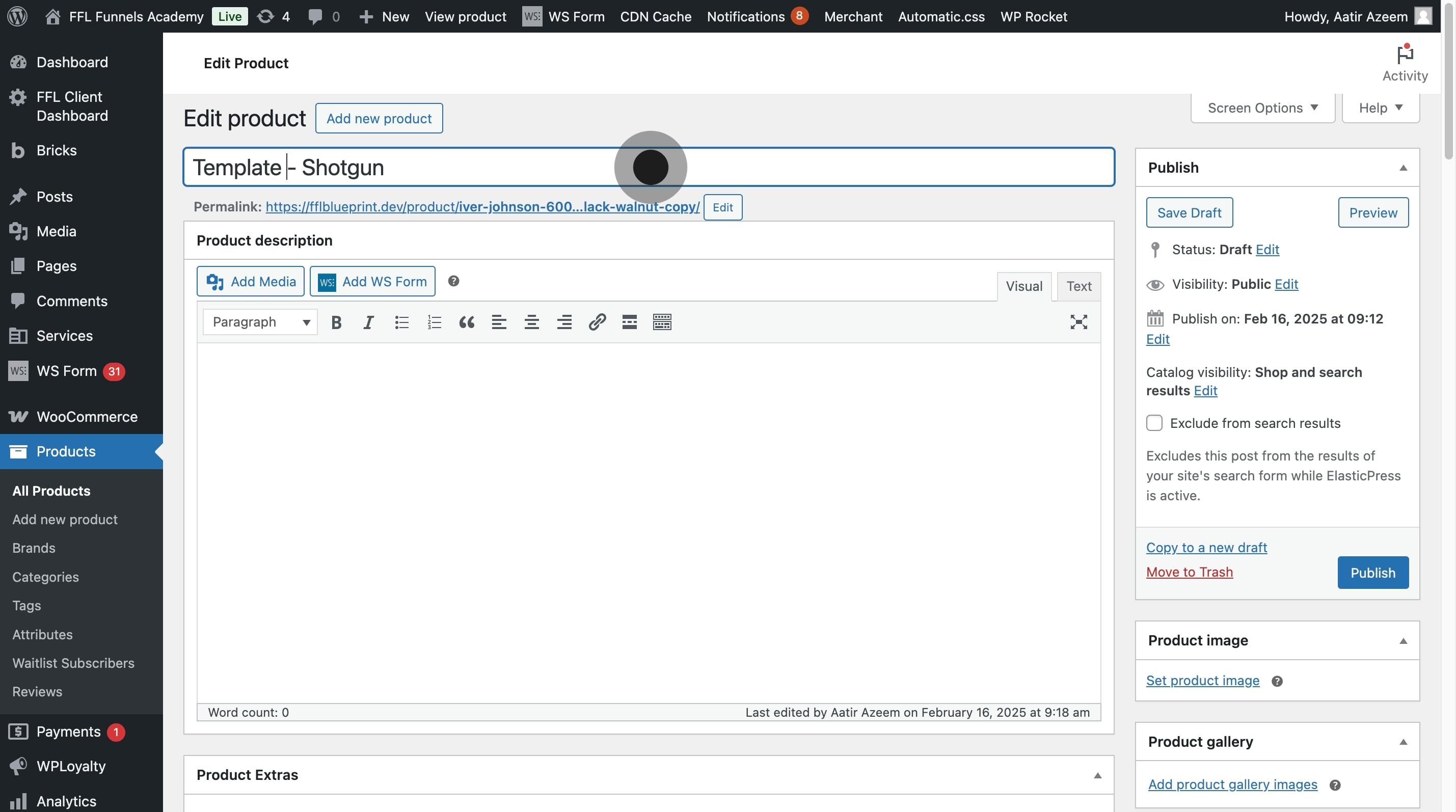
8. Finalize your adjustments by saving the template as a draft.
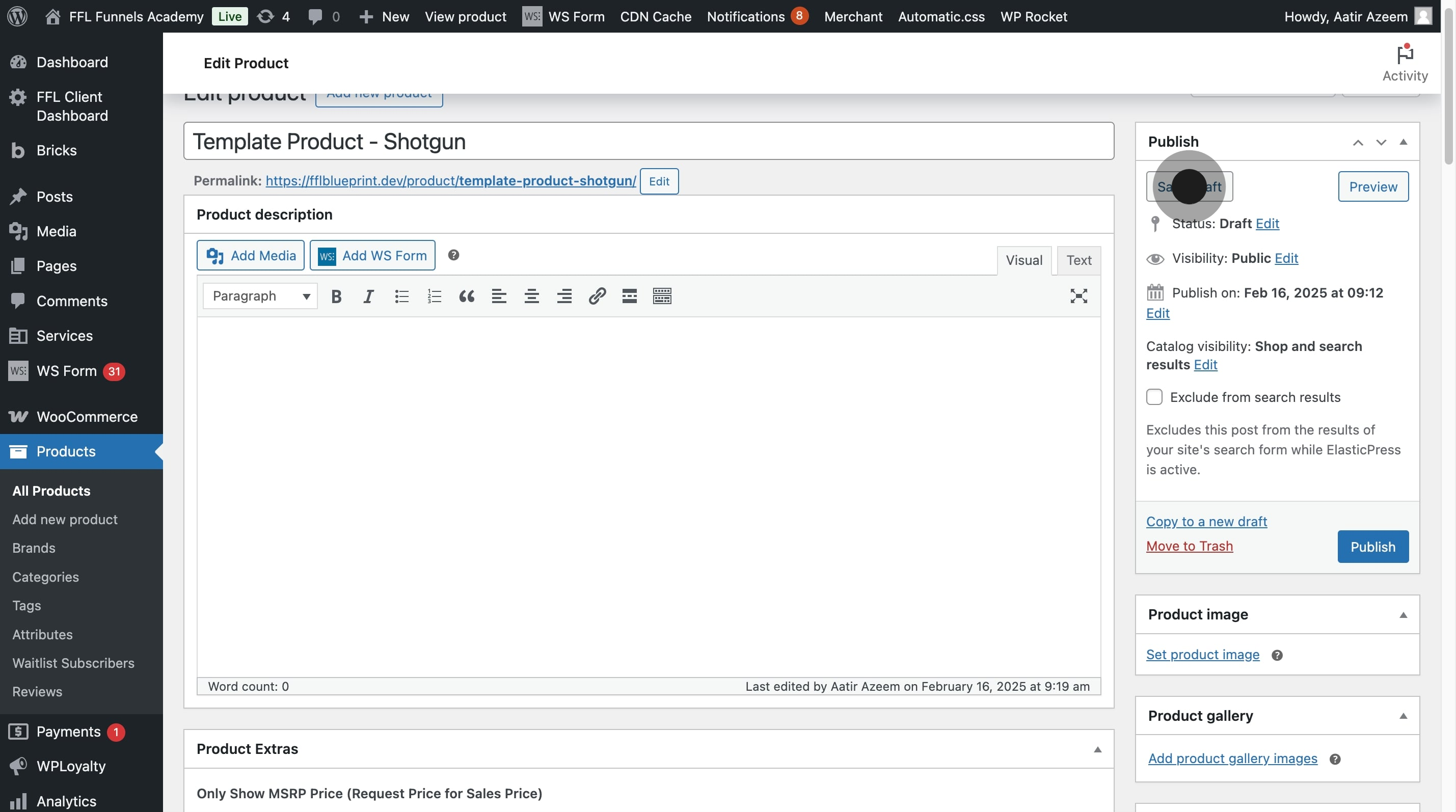
9. Return to 'All Products' to view your drafted template.
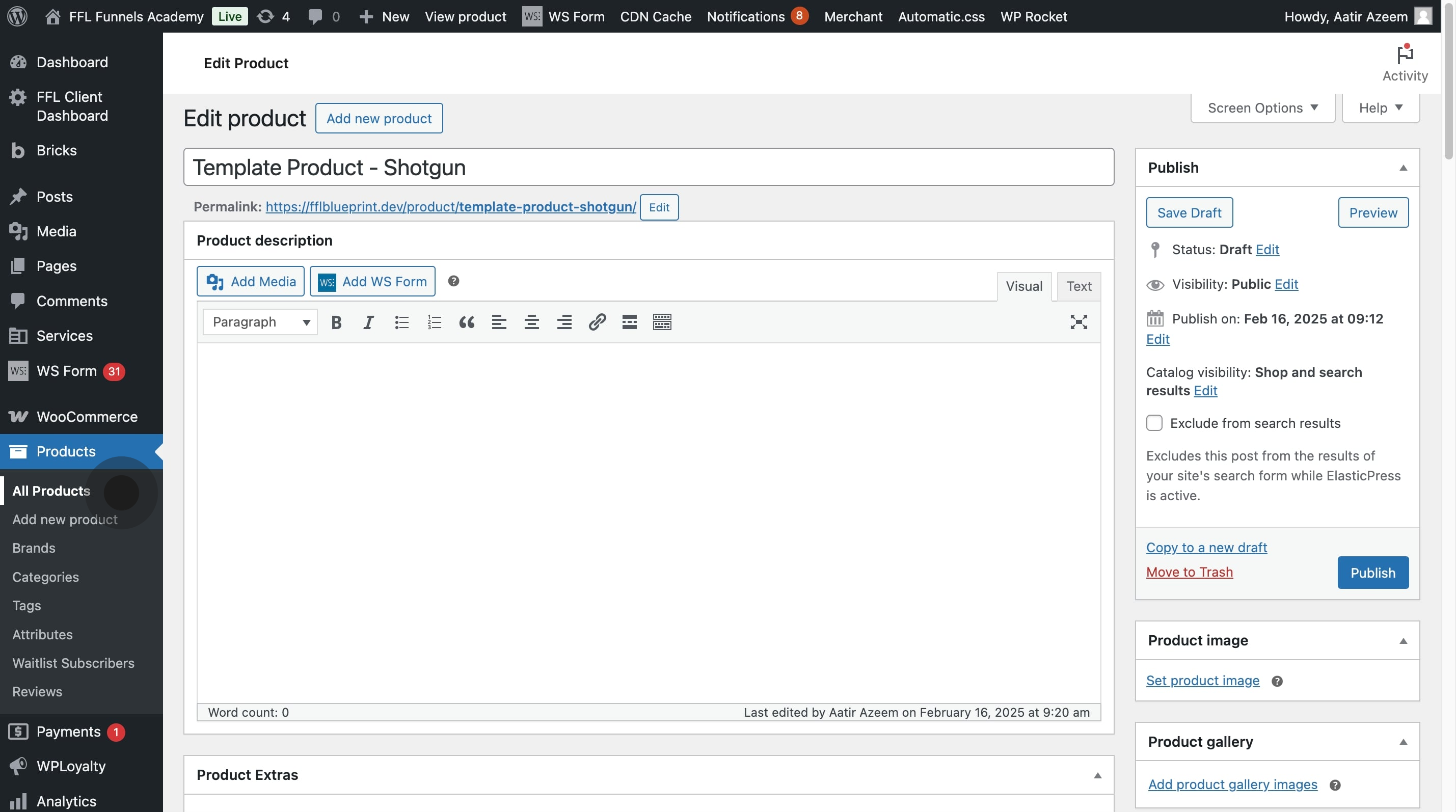
10. Use the 'Drafts' filter to isolate your product drafts.
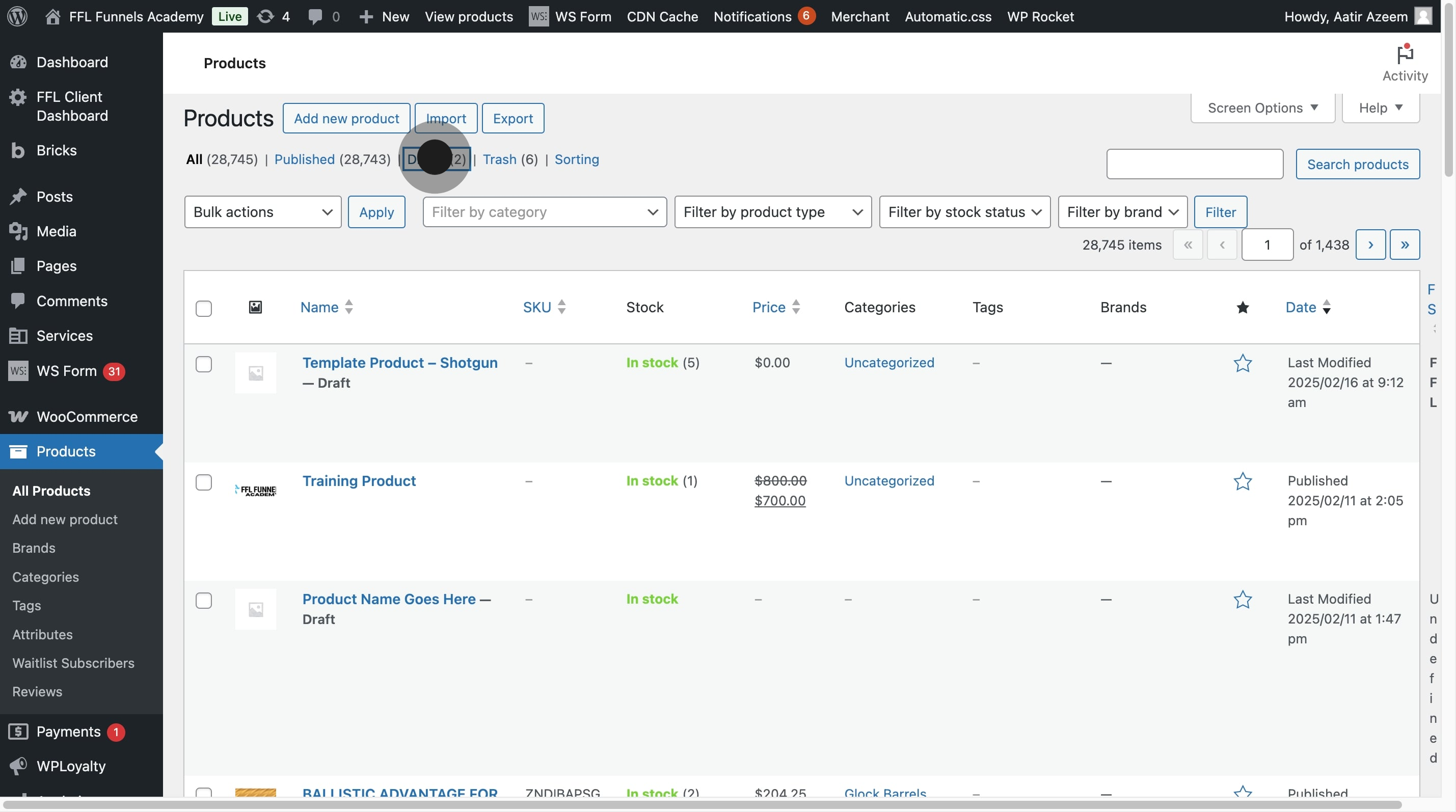
11. Refine search results by typing 'Templates' in the search bar.
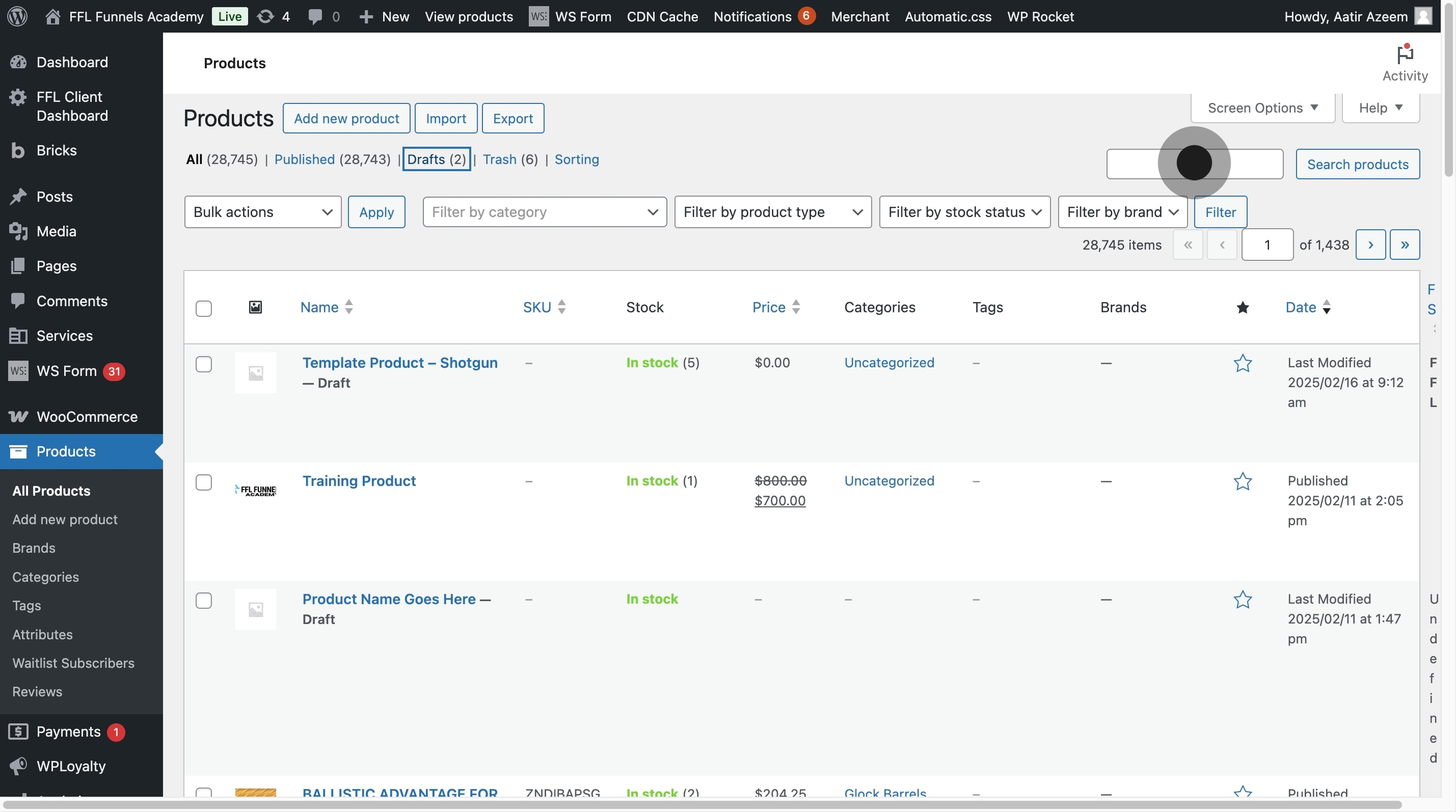
12. Create a new product by duplicating your prepared template.
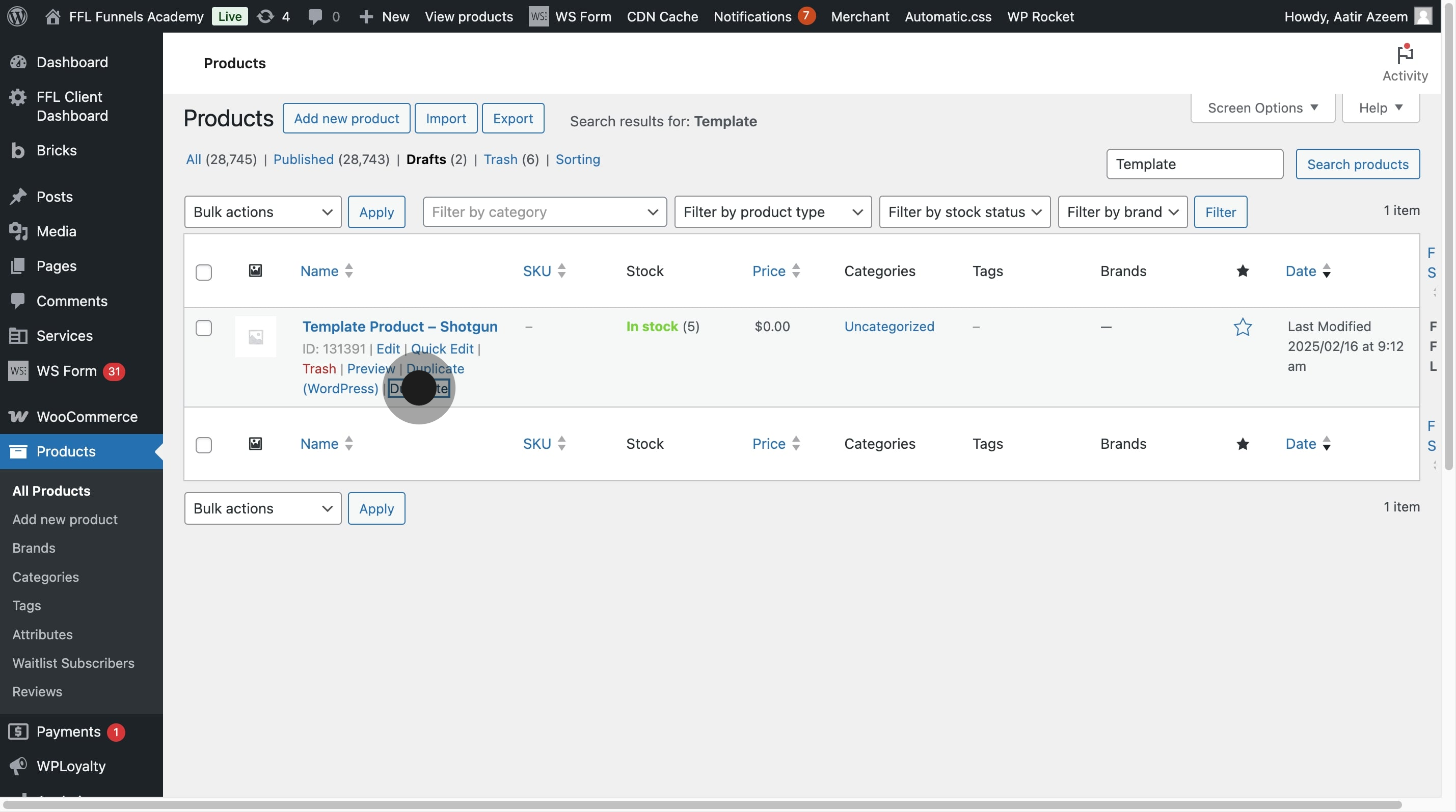
Was this article helpful?
That’s Great!
Thank you for your feedback
Sorry! We couldn't be helpful
Thank you for your feedback
Feedback sent
We appreciate your effort and will try to fix the article