Shipping - Step 1: Setting up your shipping methods in WordPress
Learn how to configure shipping methods efficiently in WordPress to streamline your online store's shipping processes
Go to fflblueprint.dev
1. Introduction
By following these detailed steps, you can easily set up different shipping options and rates to provide a seamless shopping experience for your customers.
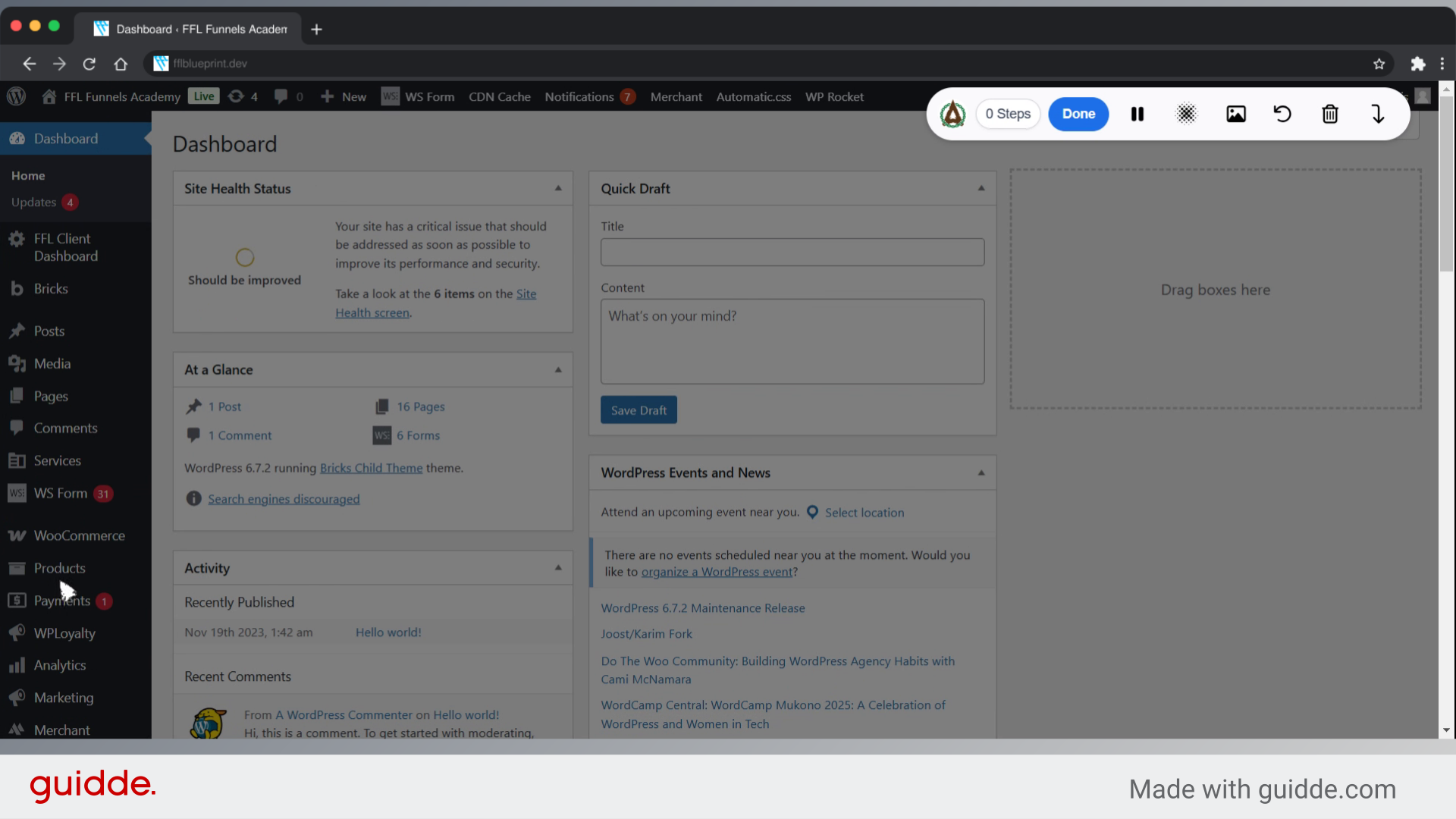
2. Click "Settings"
Access the settings menu.
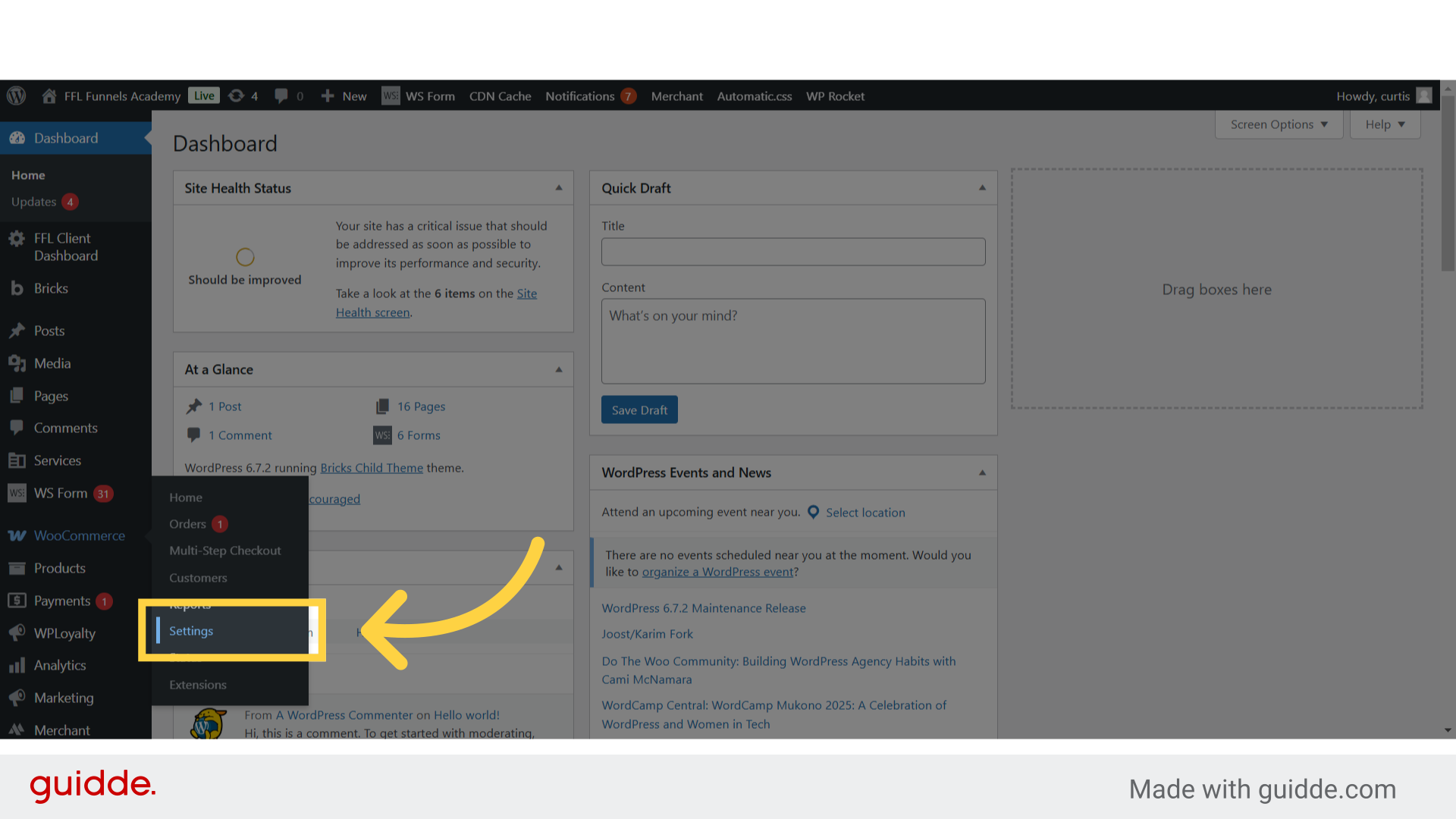
3. Click "Shipping"
Navigate to the shipping section.
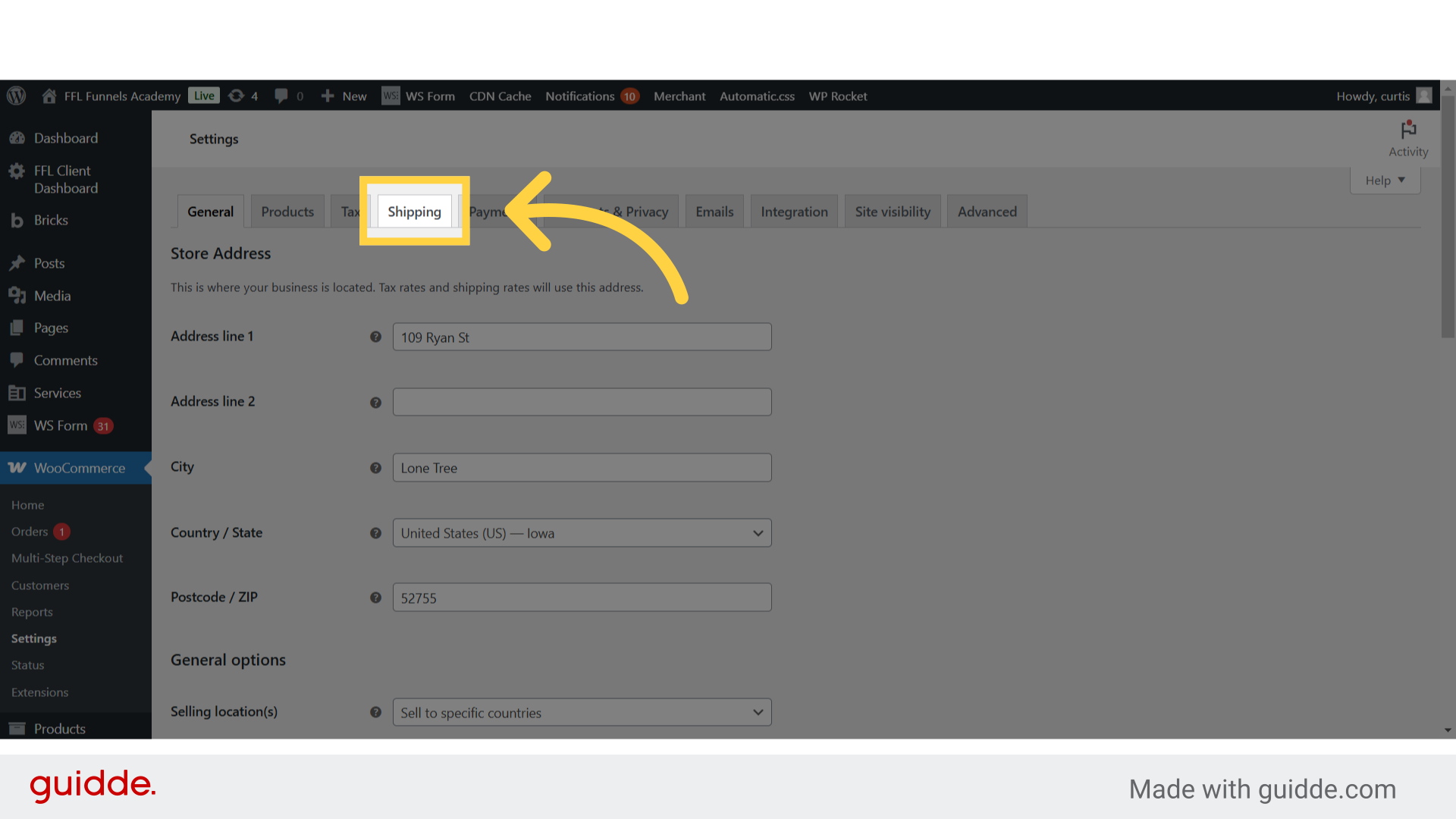
4. Click "Edit"
Select the option to edit.

5. Click "15.00"
Choose the desired shipping rate.
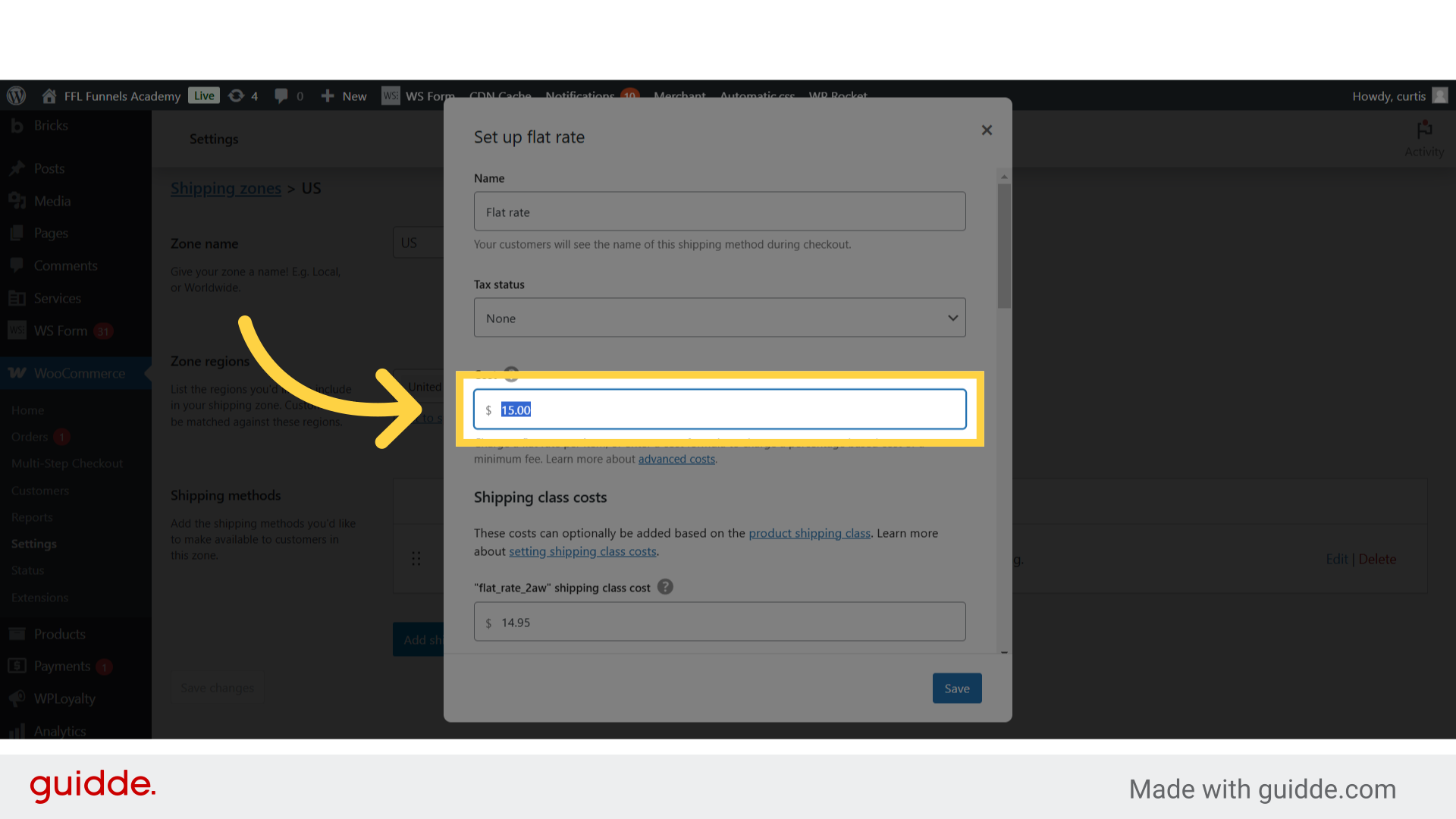
6. Click "Per class: Charge shipping for each shipping class individually Per order: Charge shipping for the most expensive shipping class"
Select the preferred shipping calculation method.
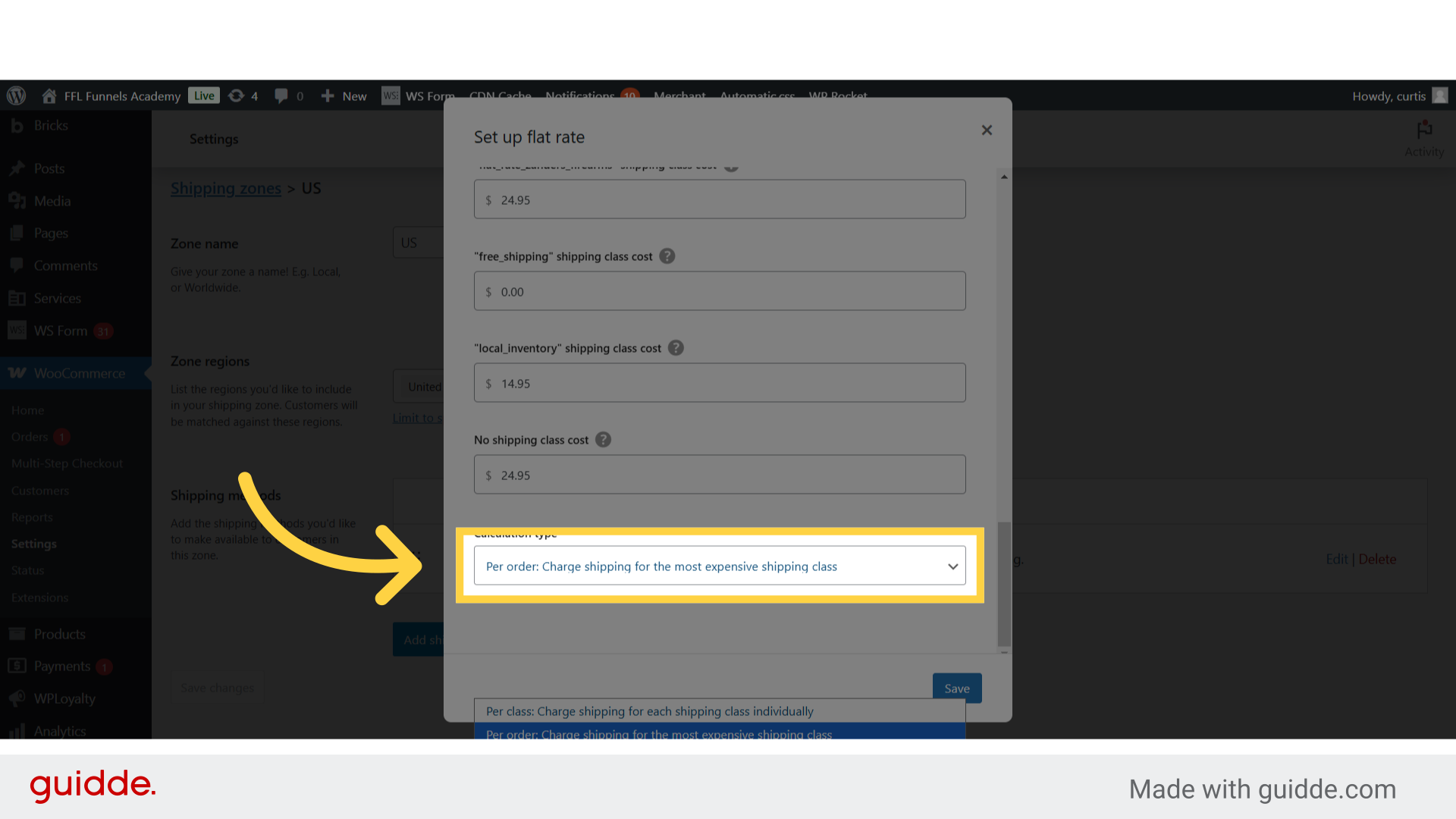
7. Click "24.95"
Enter the shipping cost.
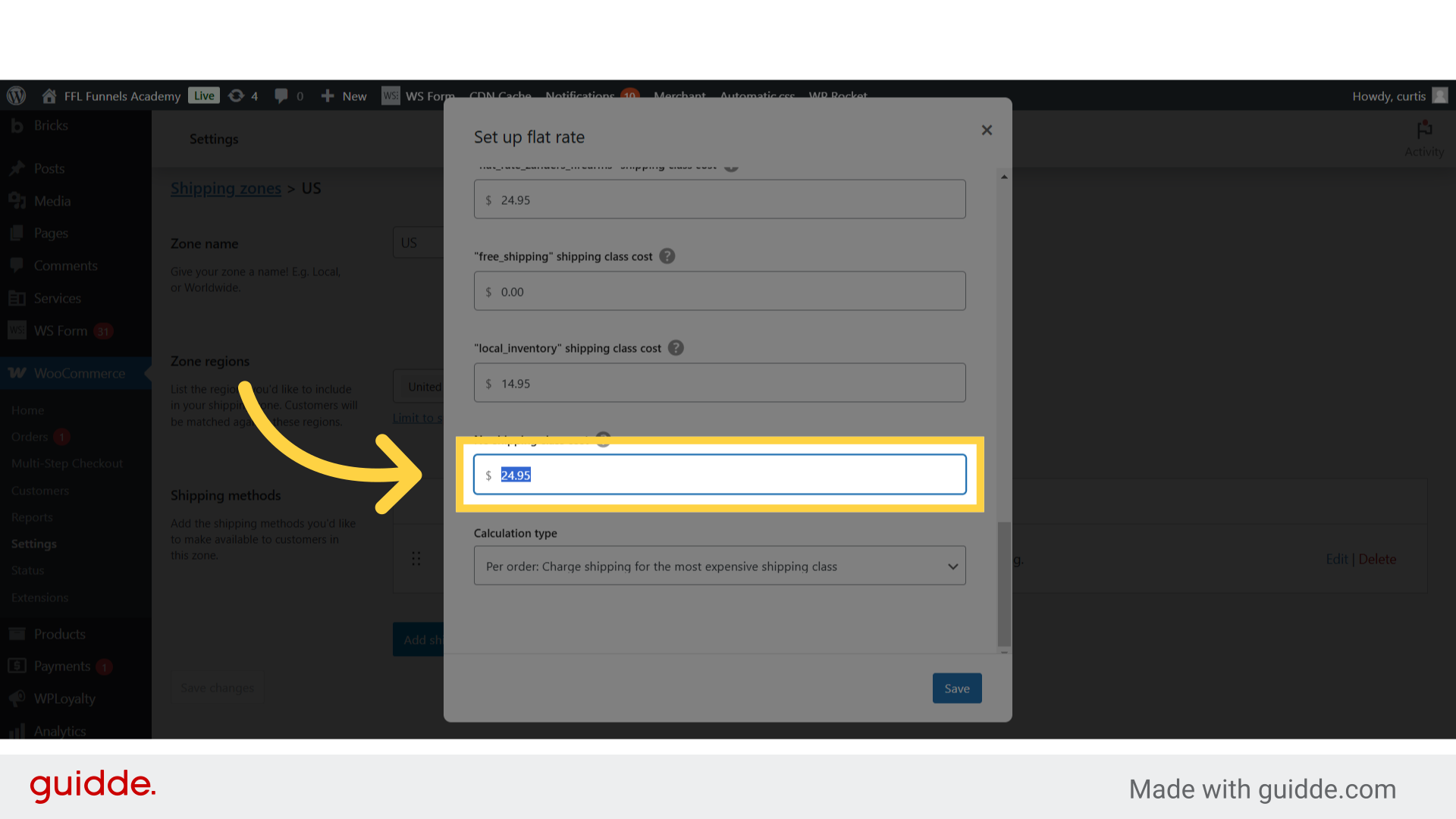
8. Fill "15"
Fill in "15"

9. Click "15"
Set the shipping class order.
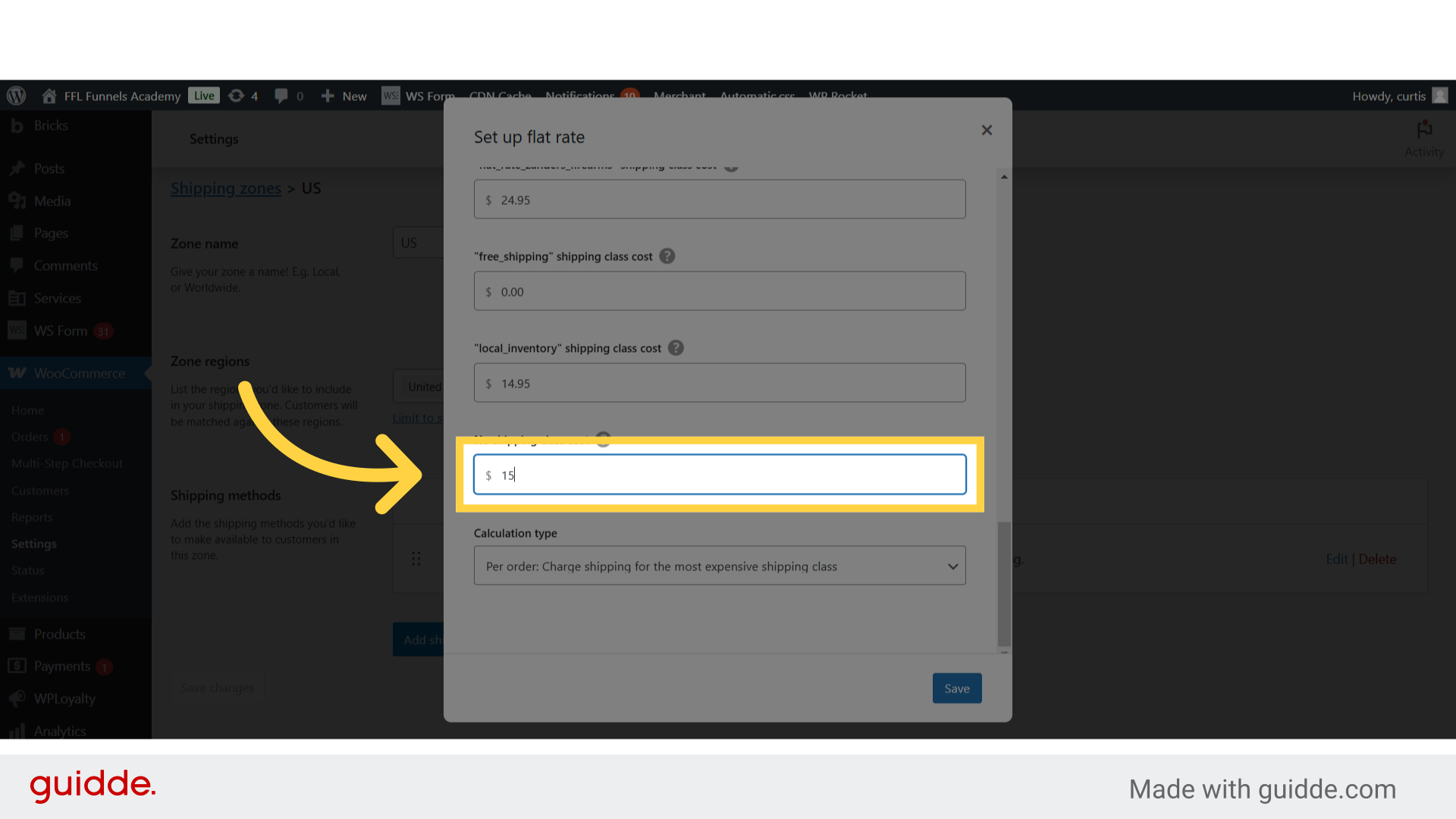
10. Click "Save"
Save the changes made.
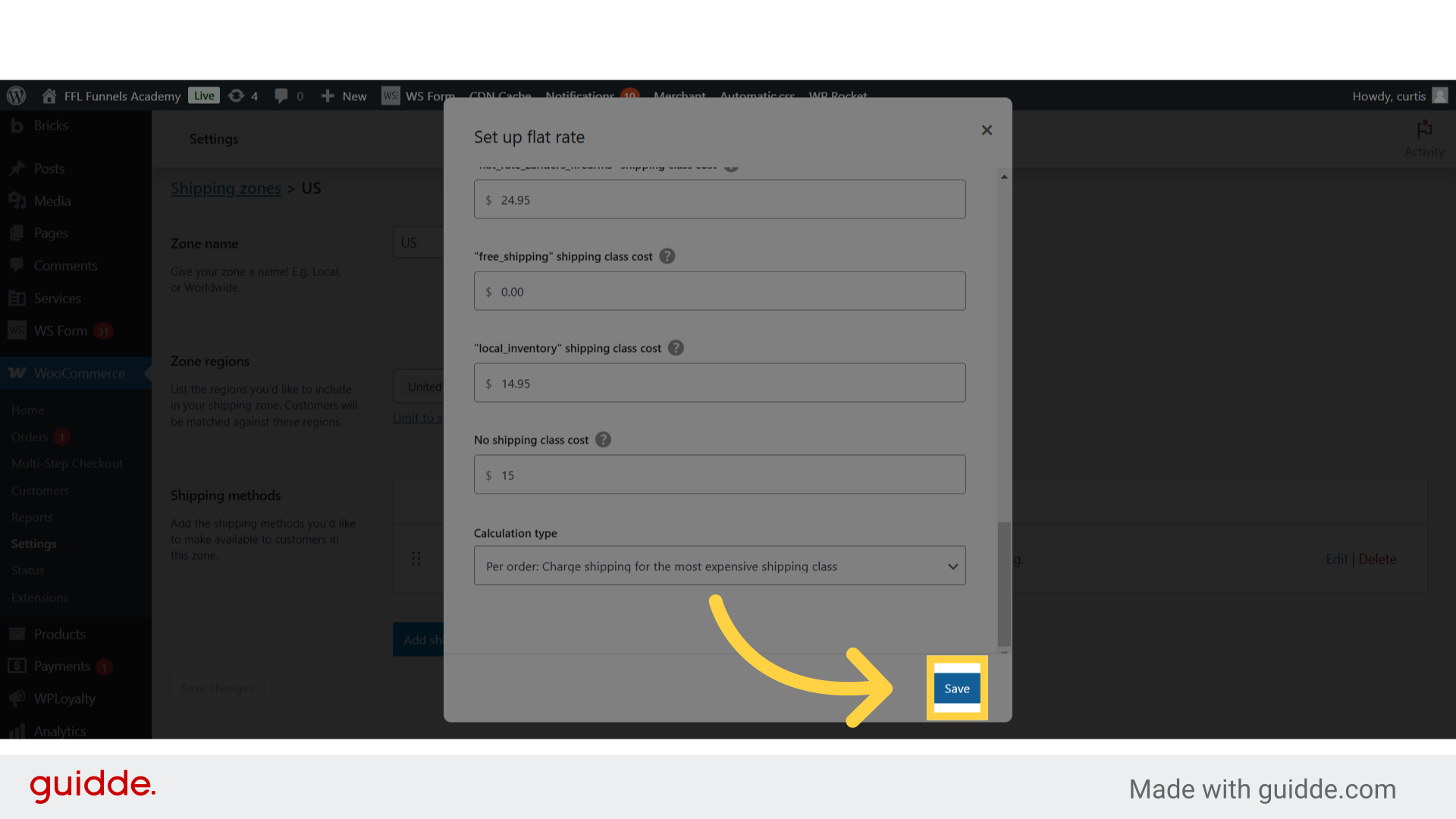
11. Click "Add shipping method"
Begin adding a new shipping method.

12. Click "Free shipping"
Select the free shipping option.
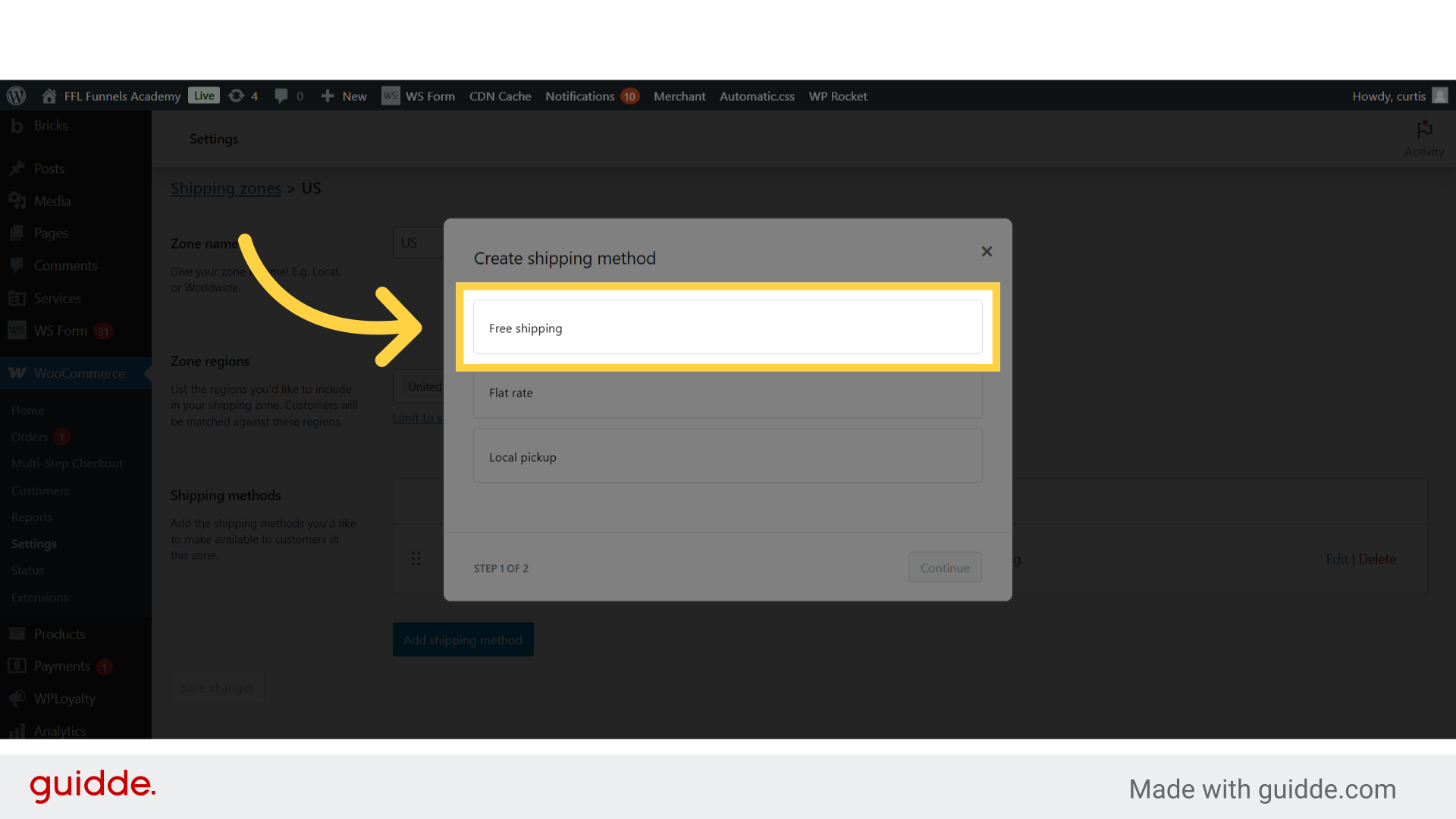
13. Fill "free_shipping"
Enter "free_shipping" in the provided field
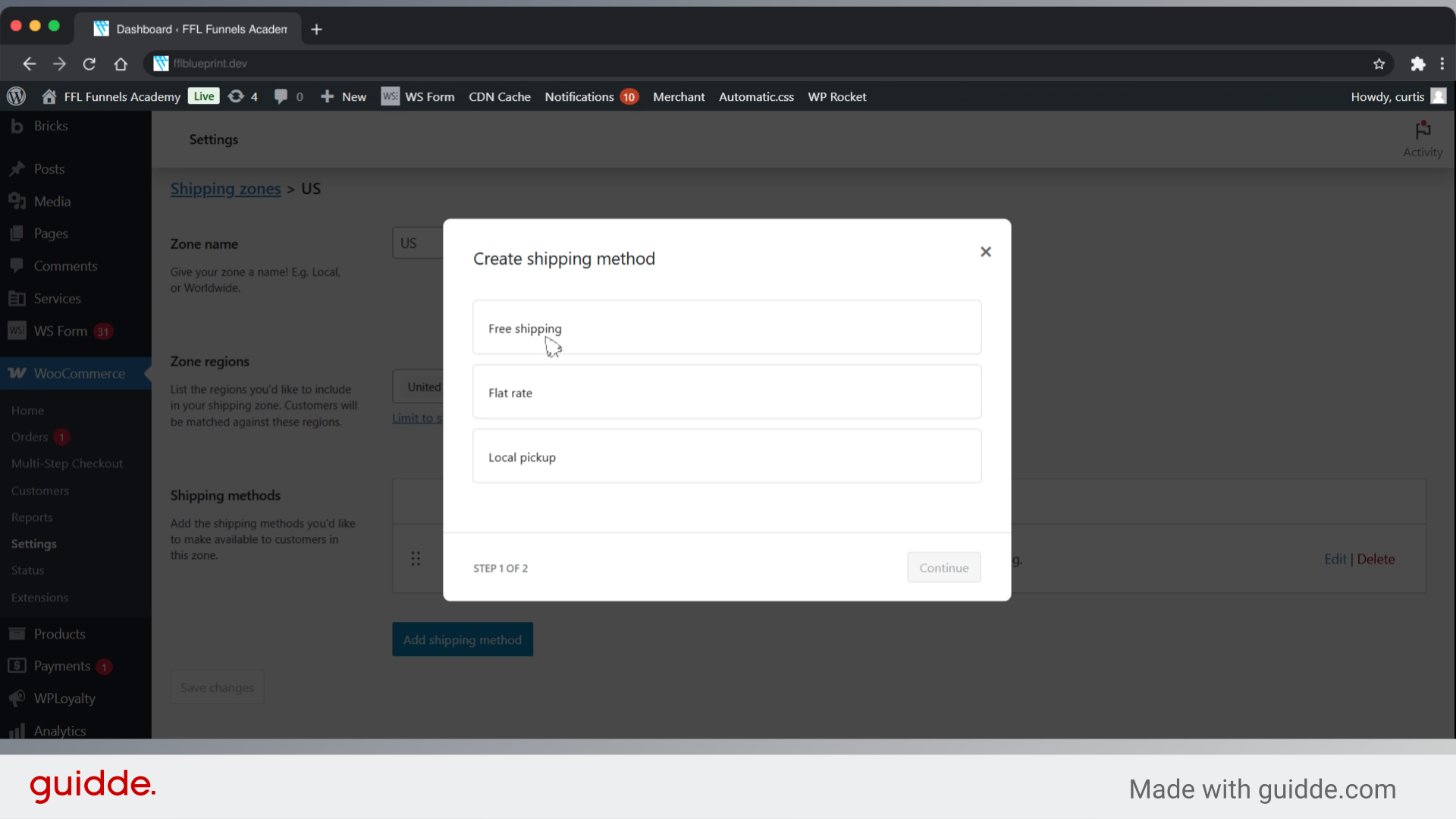
14. Click "Continue"
Proceed to the next step.
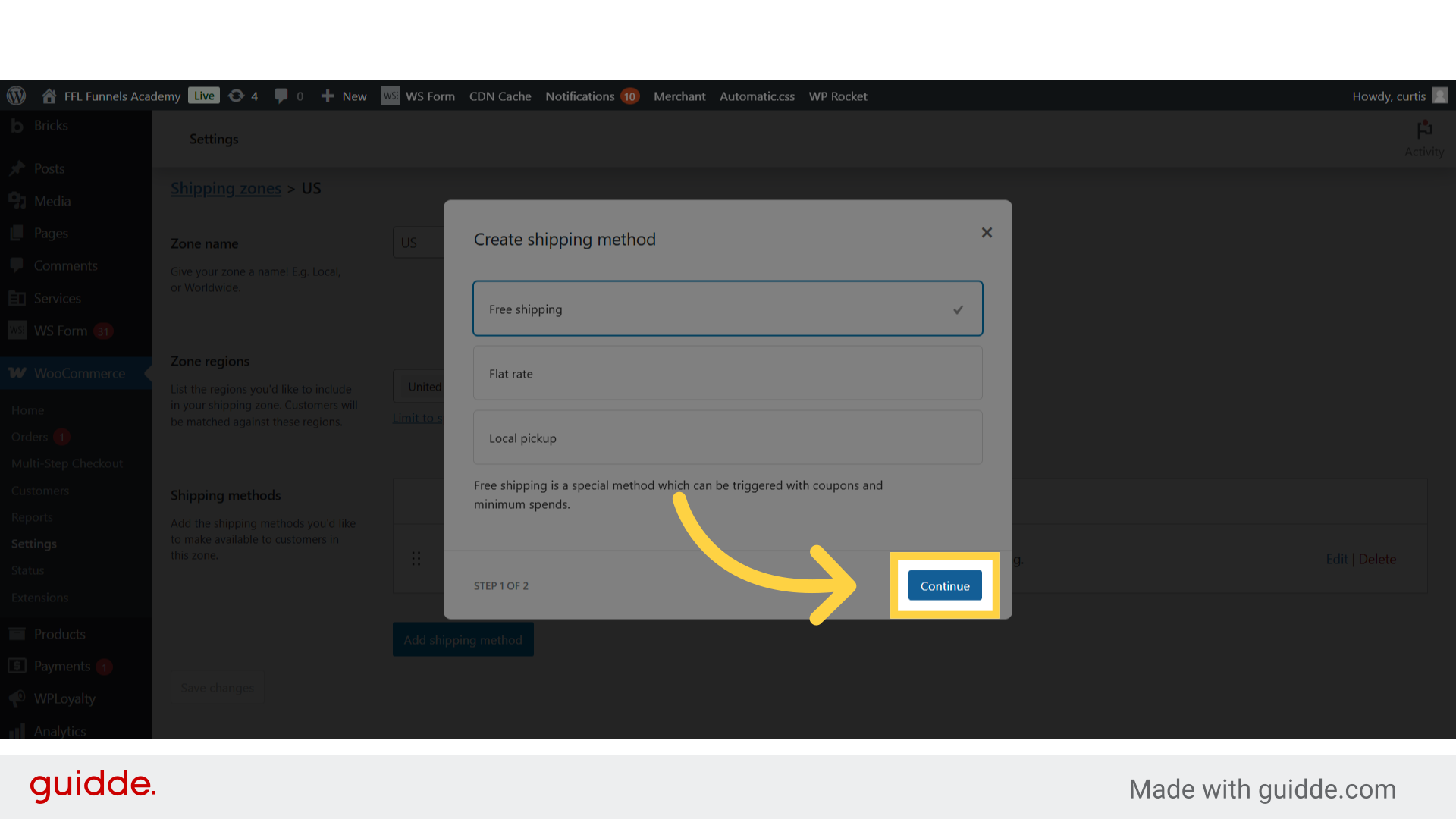
15. Click "No requirement A valid free shipping coupon A minimum order amount A minimum order amount OR..."
Choose the condition for free shipping.
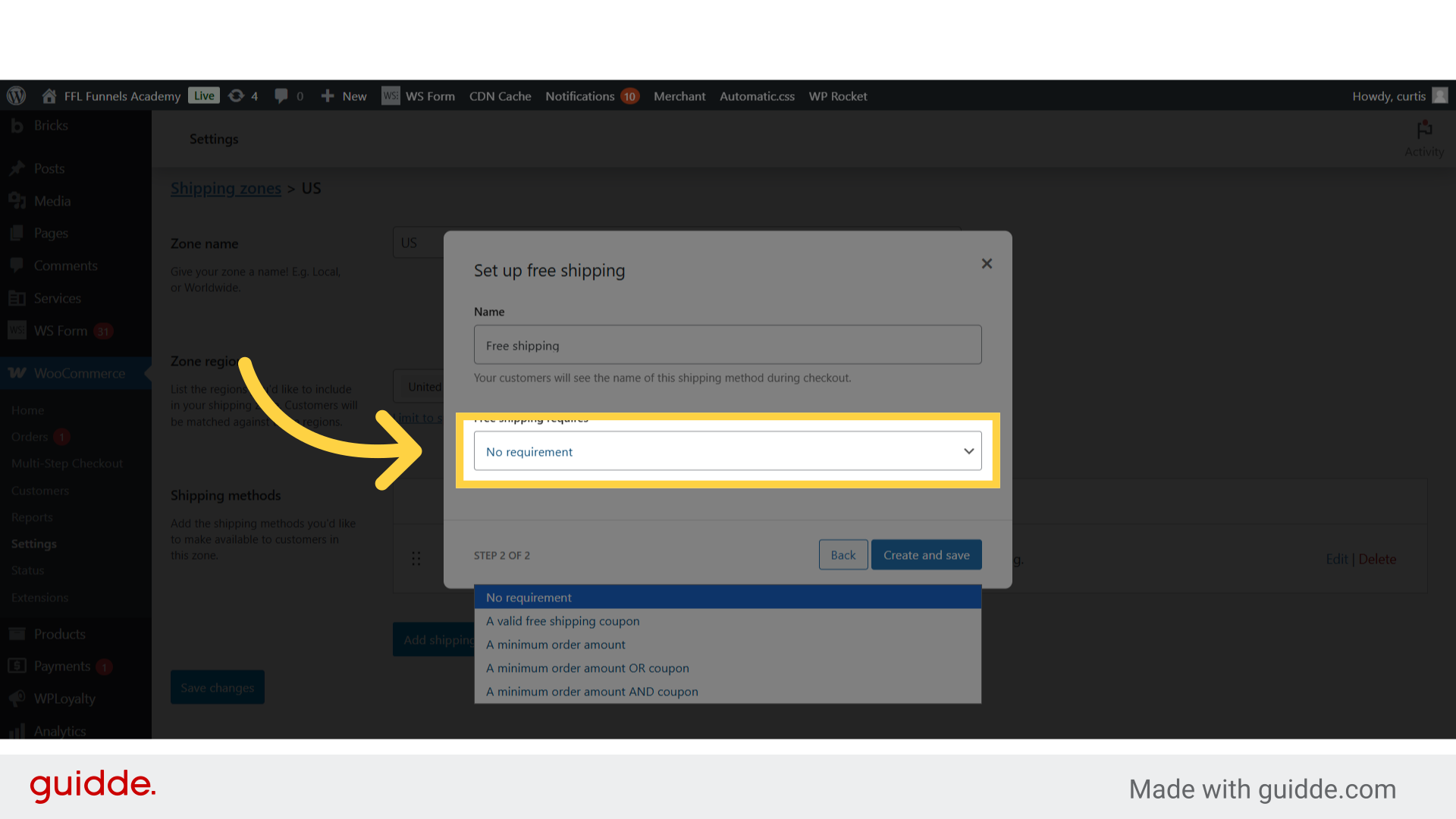
16. Fill "No requirement A valid free shipping coupon A minimum order amount A minimum order amount OR..."
Fill in the text box with "No requirement A valid free shipping coupon A minimum order amount A minimum order amount OR..."

17. Click "0.00"
Set the free shipping rate.
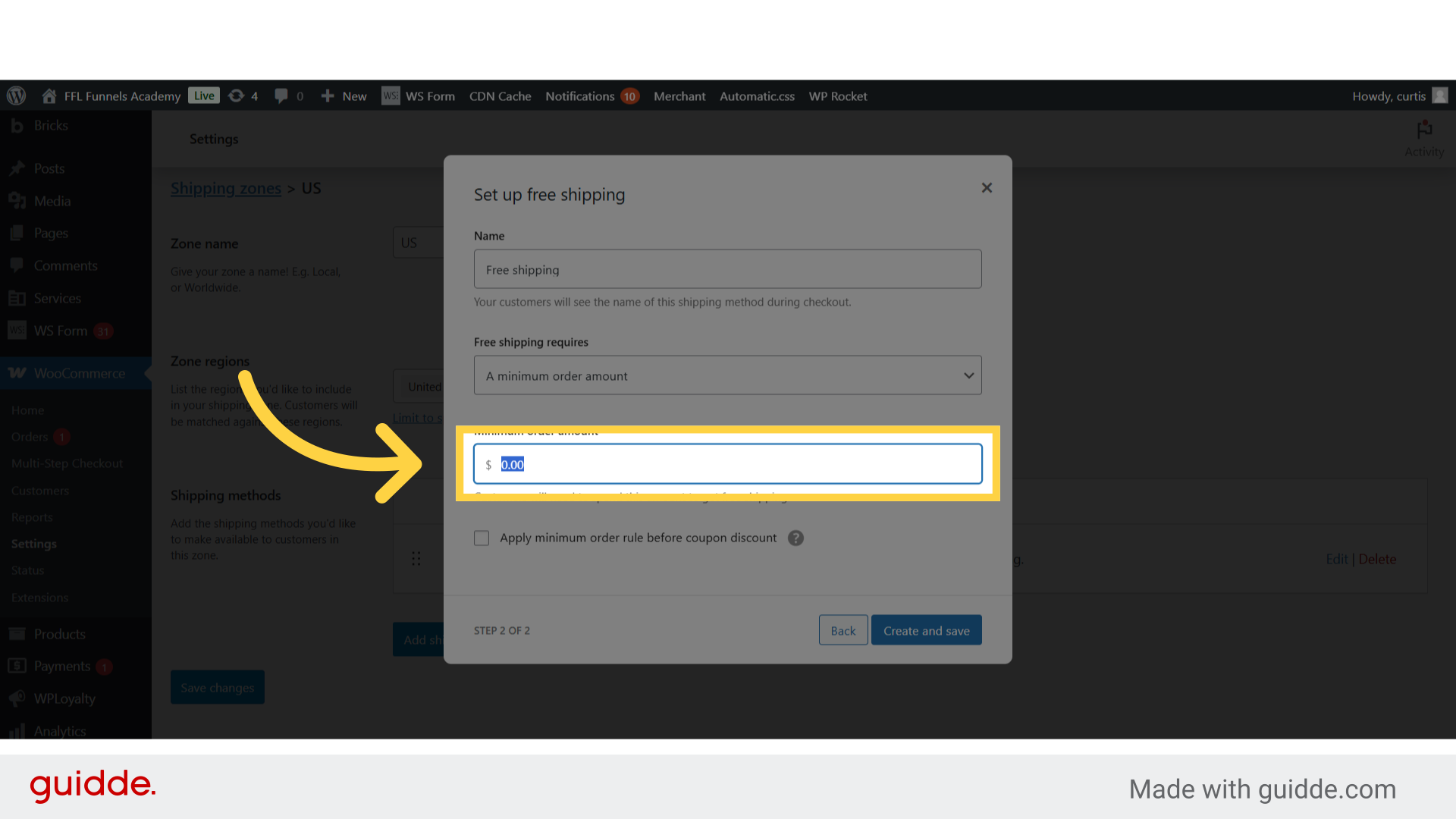
18. Fill "100"
Enter the desired text.
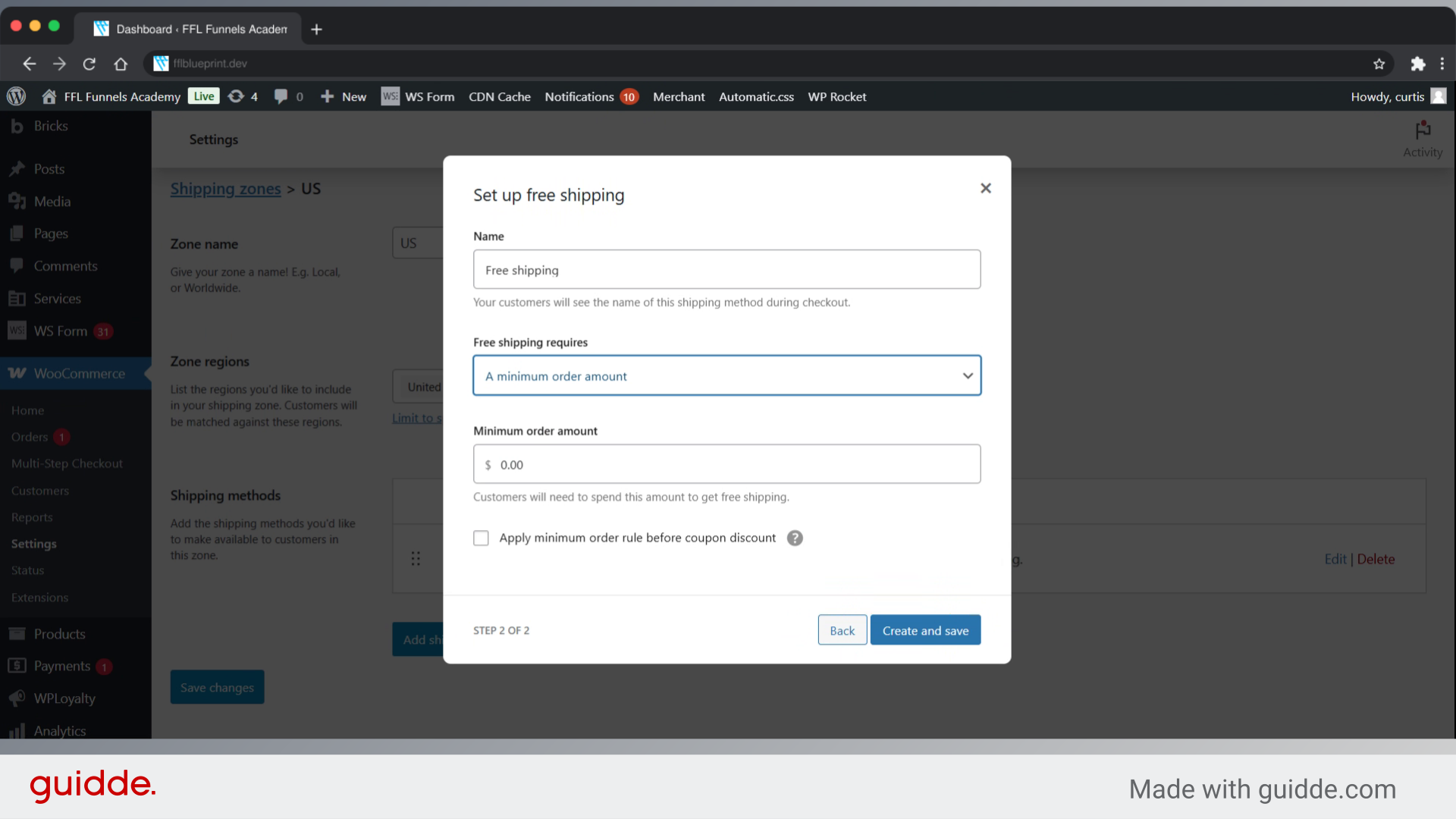
19. Click "1"
Assign the order for this method.
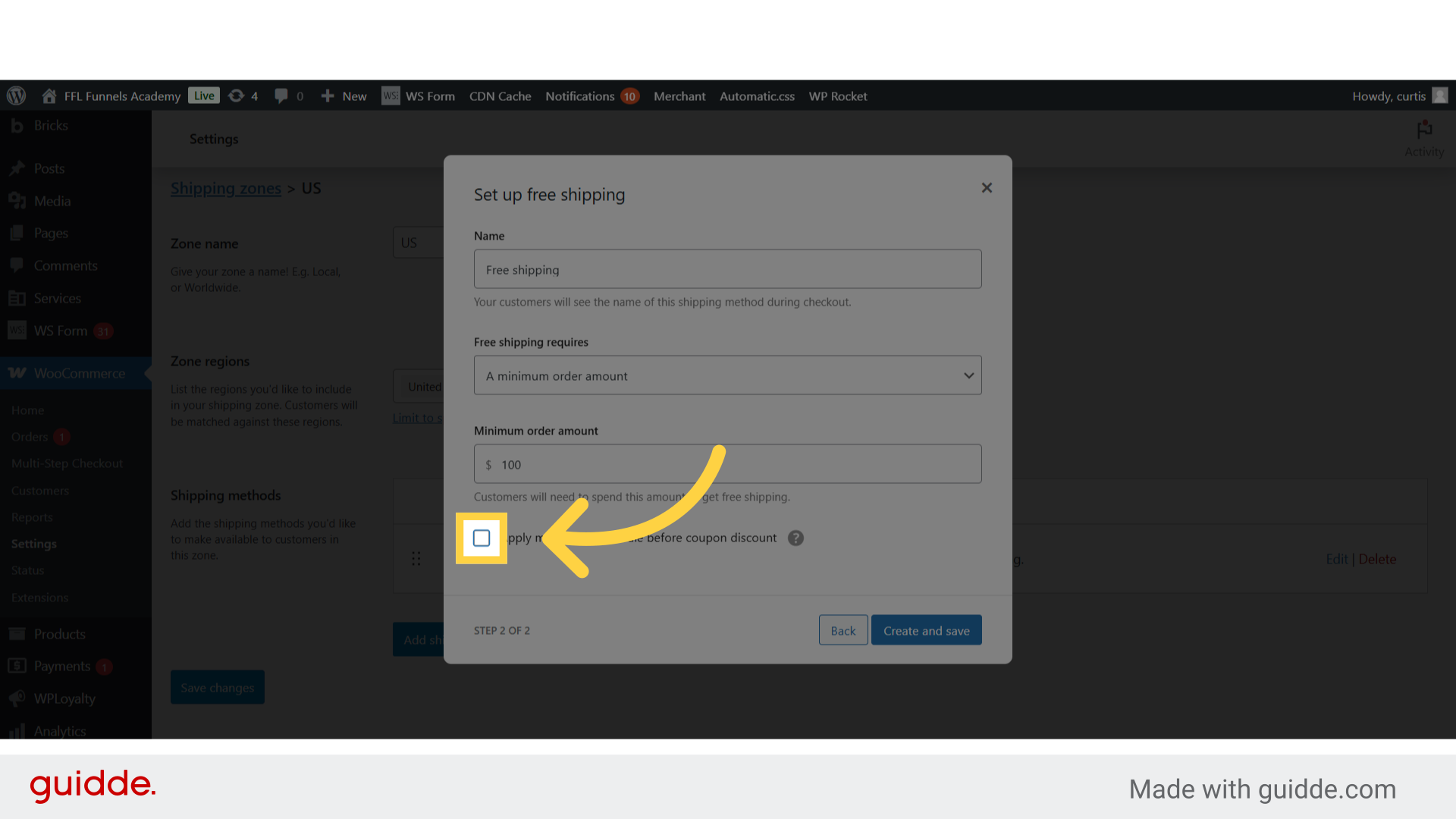
20. Fill "1"
Type "1" in the given field
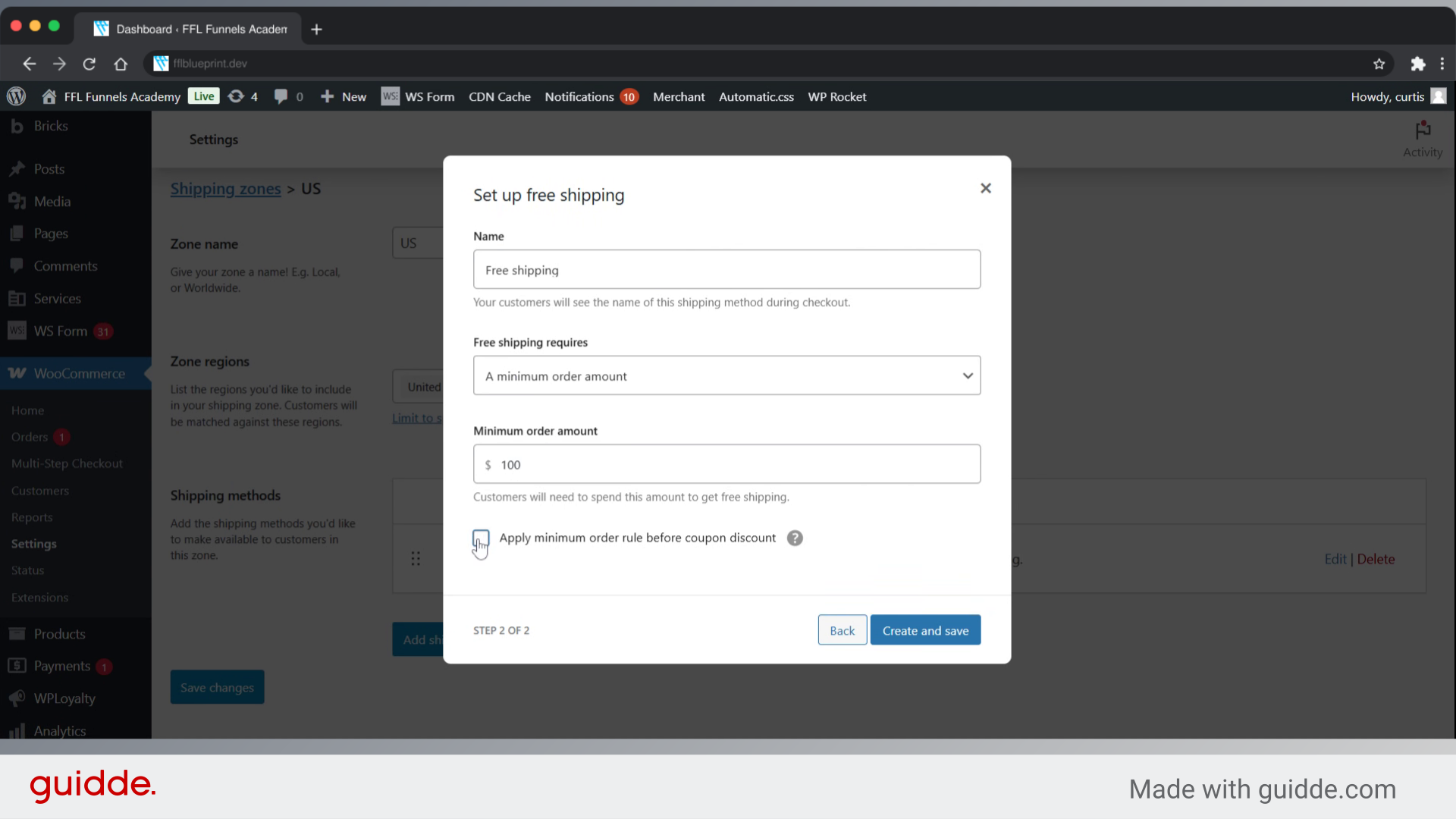
21. Click "Create and save"
Create and save the free shipping method.
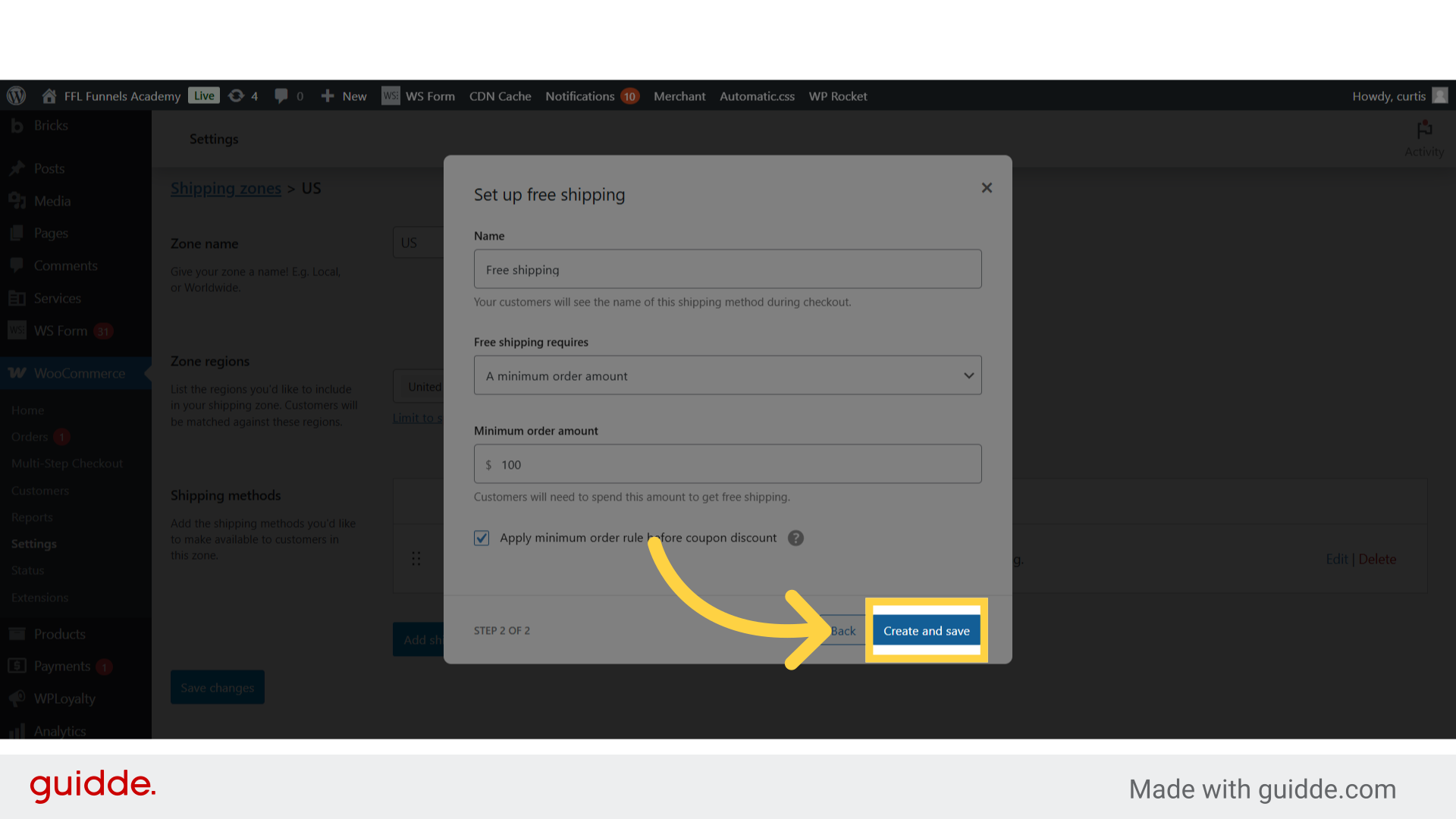
22. Click "Add shipping method"
Add another shipping method.
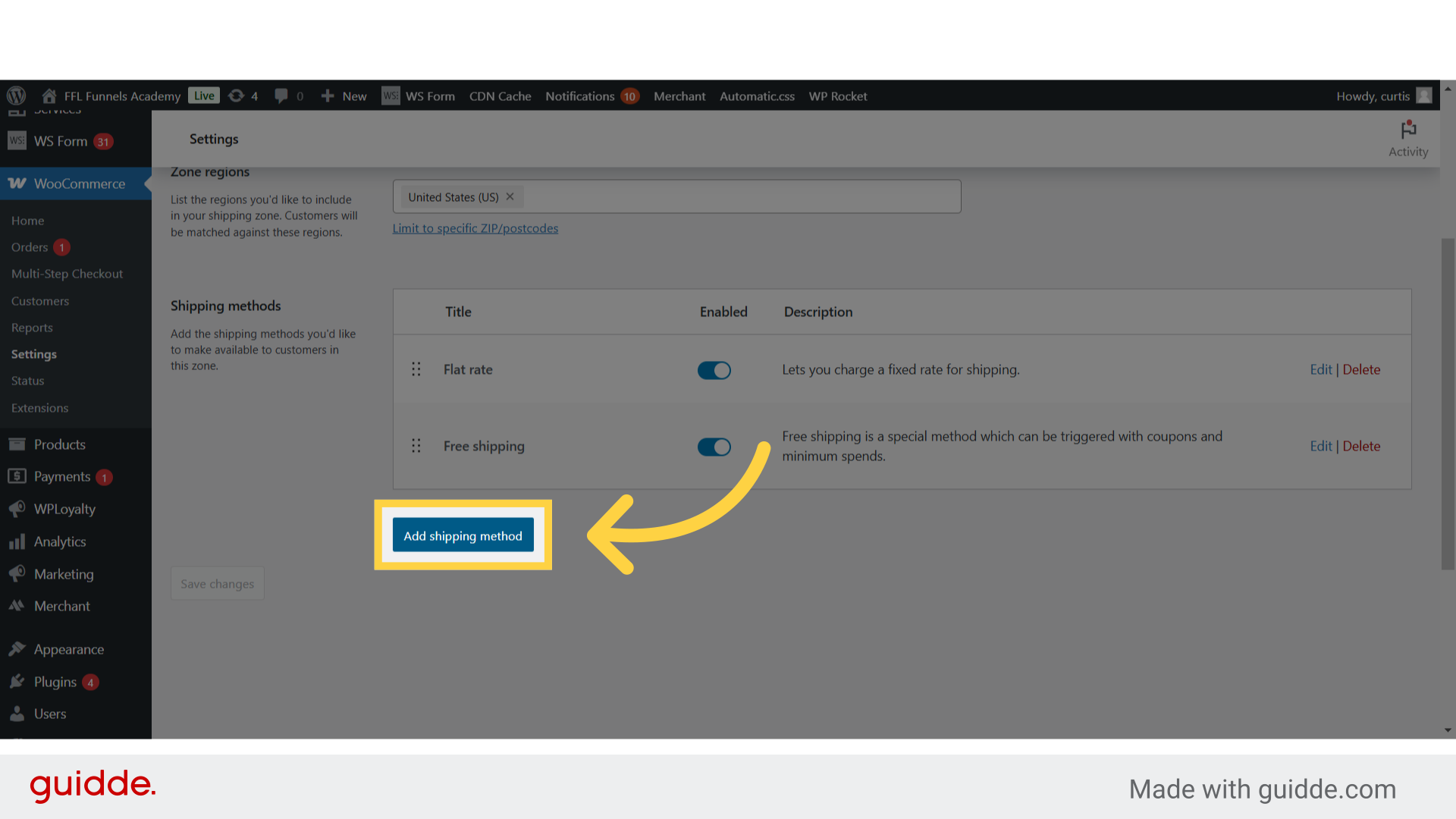
23. Click "Local pickup"
Select the local pickup option.

24. Fill "local_pickup"
Input "local_pickup" in the available field
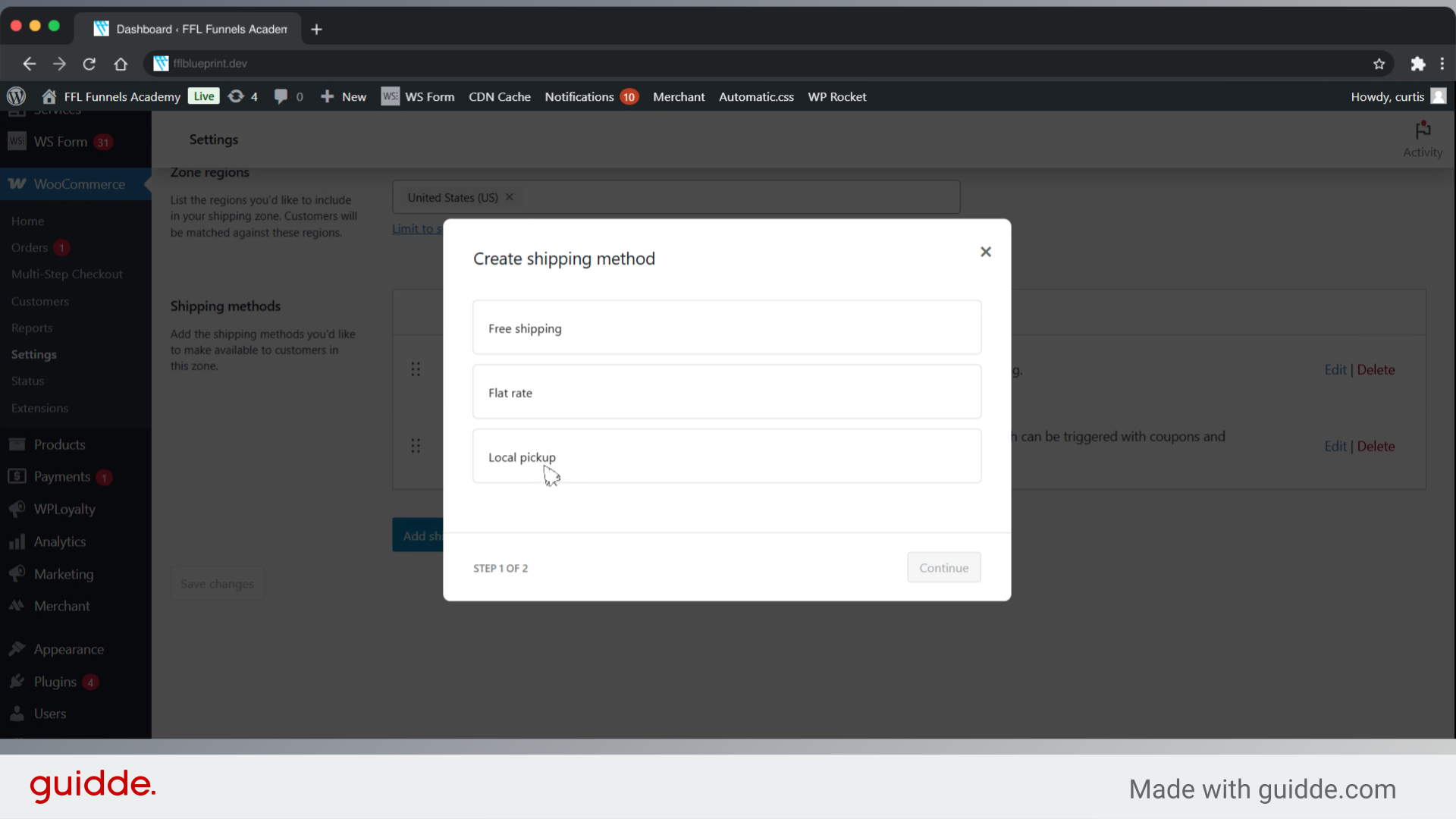
25. Click "Continue"
Proceed to the next step.

26. Click "0"
Set the rate for local pickup.
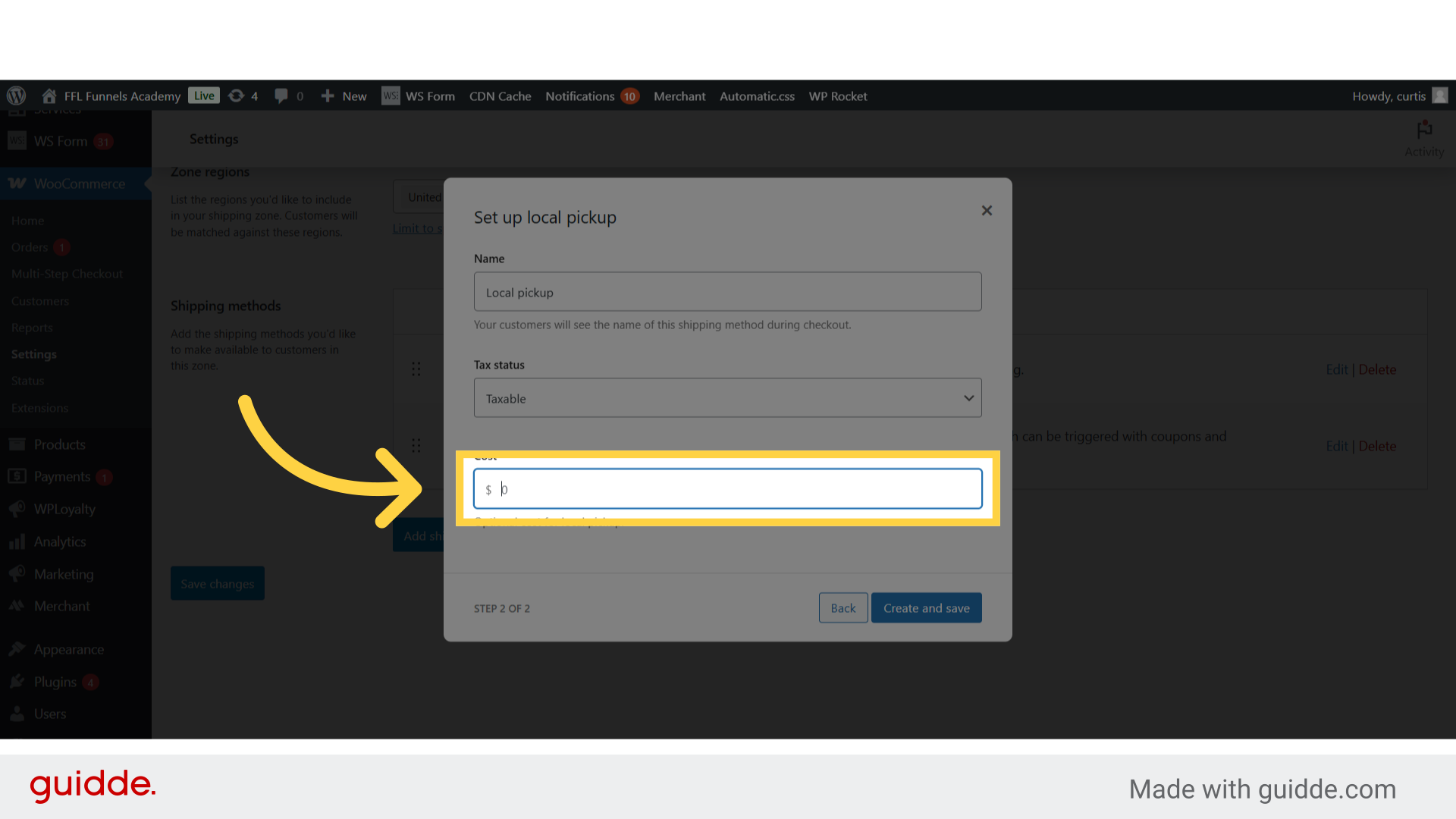
27. Click "Create and save"
Create and save the local pickup method.
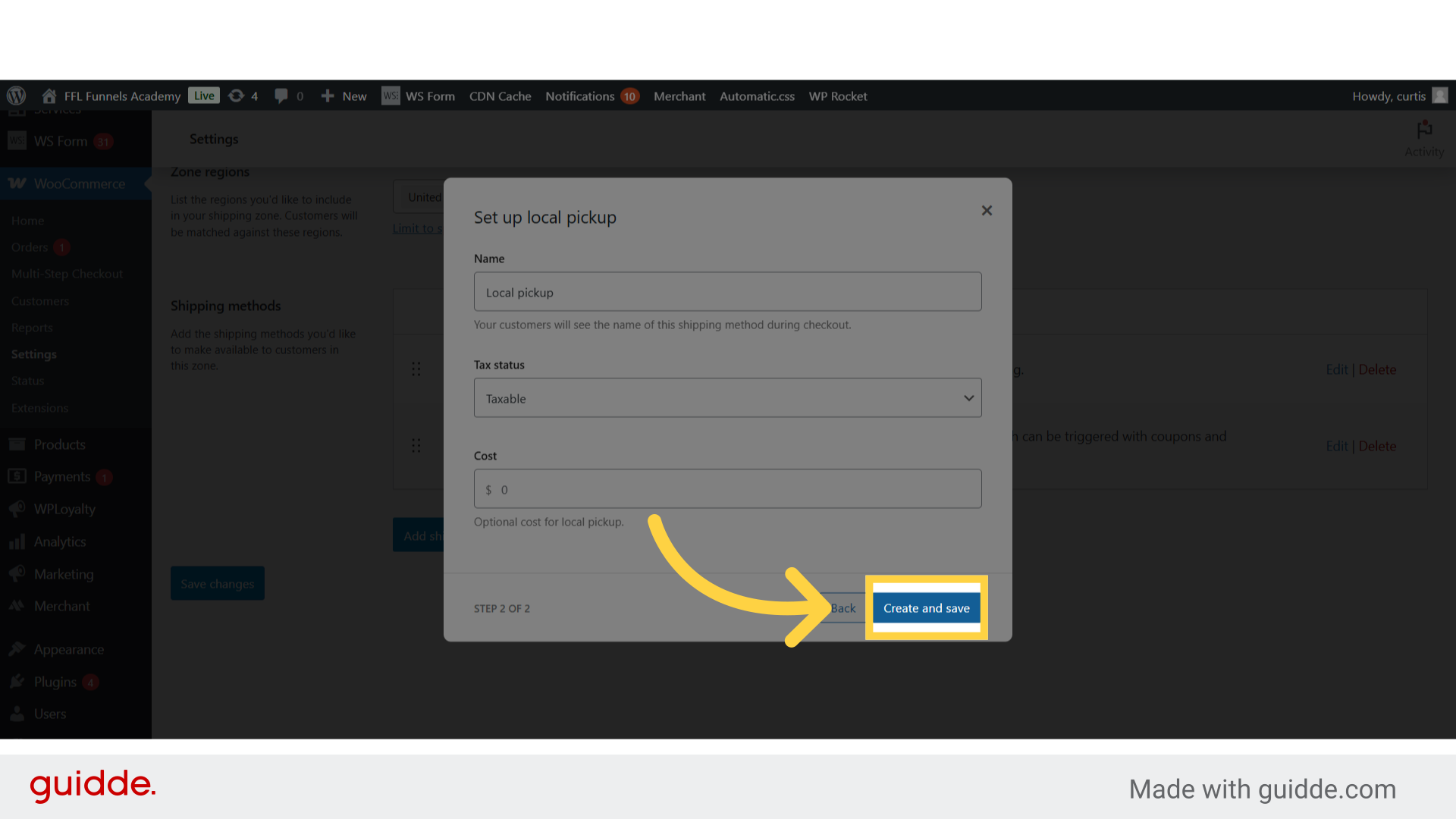
This guide covered the detailed process of setting up shipping methods in WordPress. From configuring shipping rates to adding free shipping and local pickup options, you can now efficiently manage your online store's shipping preferences. Follow the steps to enhance your customers' shopping experience.
Was this article helpful?
That’s Great!
Thank you for your feedback
Sorry! We couldn't be helpful
Thank you for your feedback
Feedback sent
We appreciate your effort and will try to fix the article